Hello Friends,
Today I’m going to give you the best solution to resolve the Setup Failed with error code 0x800b0109 – A certificate chain processed, but terminated in a root certificate which is not trusted by the trust provider. You may get this error 0x800b0109 while installing any version of Microsoft Visual C++ Redistributable or any other software or updates. And also the below solution can be apply for any type of installation where you are getting the message related to this error code 0x800b0109.

Table of Contents
Why you are getting the error 0x800b0109 while installation
I can say you are getting this error 0x800b0109 on the Microsoft Windows 7 mostly. Where the trust between the software provider and the Operating System become untrusted due to its outdated compatibility issue. So by making the trust between these two party can solve our issue.
Solution for error code 0x800b0109 while installing any software
The only solution I can say is to install the trusted root certificate manually or one update Microsoft has been released for this error 0x800b0109 which is KB3033929. Download and install KB3033929 or install the trusted Microsoft Root Certificate 2011 manually with the step given below.
Note:- KB3033929 can only be install with Windows 7 Service Pack 1. Otherwise you will get the message like The update is not applicable to your computer.
Download all in one Microsoft Visual C++ Redistributable from 2005 to 2022
You can download all version of Microsoft Visual C++ Redistributable from the button below and click Install batch file to install all the version in one go for you.
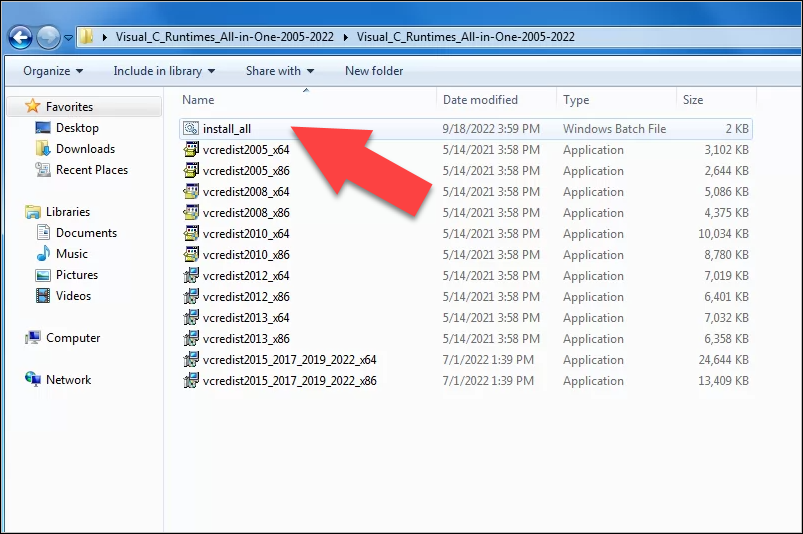
Note:- If you face the error code x80240017 – Unspecified error then follow our step-by-step article here How to fix 0x80240017 VC++ Redistributable.
Microsoft Root Certificate 2011 manual installation before installing any software
To resolve this issue 0x800b0109 manually you will have to import or install the Microsoft Root Certificate 2011 on your Windows 7 machine.
Download Microsoft Root Certificate 2011
Step-1: Download Microsoft Root Certificate Authority 2011 with the button given below
Install the certificate for User
Step-2: Right click on Microsoft Root Certificate Authority 2011 and click on Install Certificate for User

Step-3: Click Next and then go to Browse and select Trusted Root Certification Authorities folder and click Next again
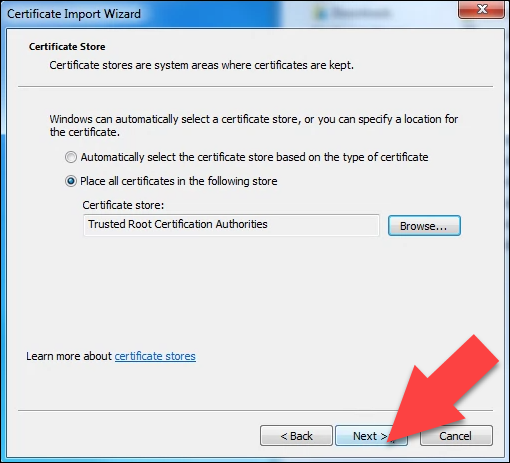
Step-4: Click Finish to completing the certificate import wizard and then click on Yes on the Security Warning. Click Ok when the import was successful.

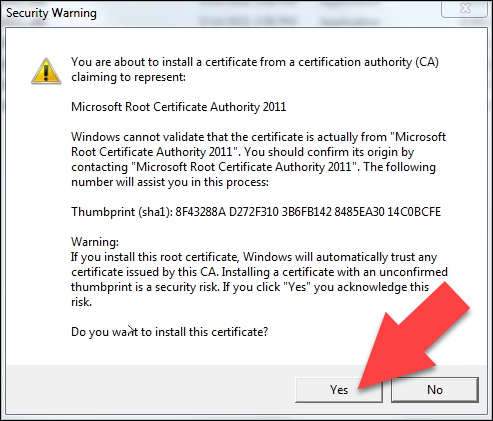
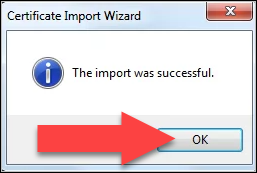
Install the certificate for Computer
Step-5: Open Run menu and type MMC there and click OK to launch the Microsoft Management Console wizard
Step-6: Click on File menu and the go to Add/Remove Snap-in wizard
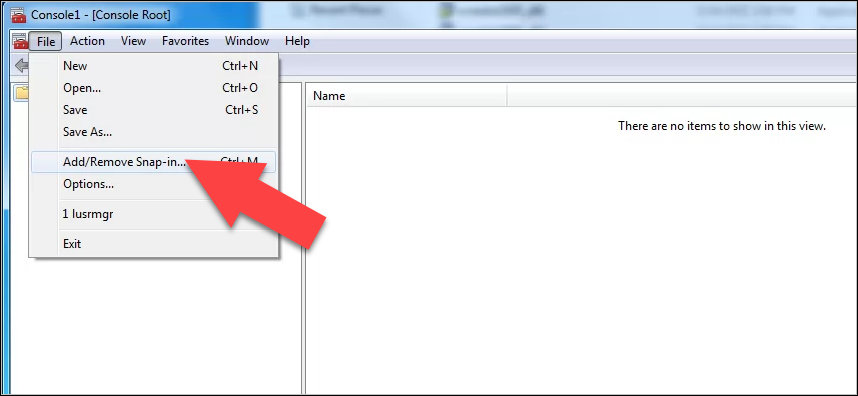
Step-7: Select Certificates snap-ins and click on Add

Step-8: Select Computer account and click Next

Step-9: Make sure to select Local Computer and click Finish
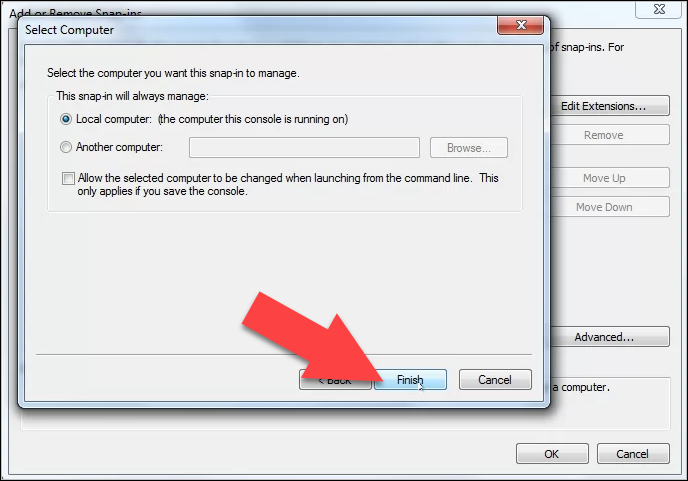
Step-10: Make sure to select Certificates and click OK
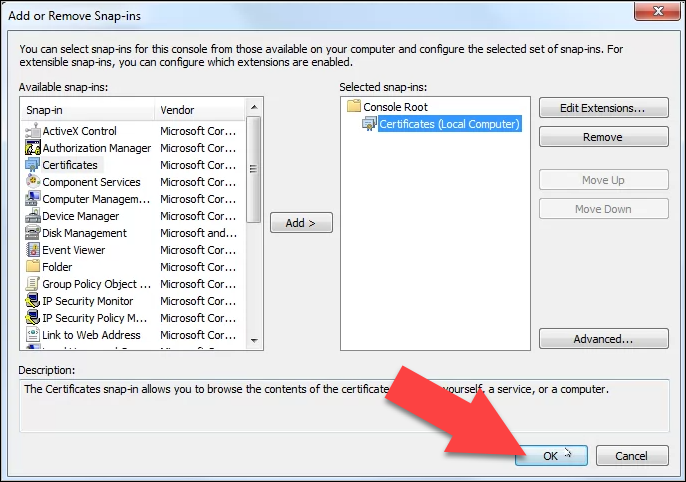
Step-11: Expand Trusted Root Certification Authorities and right click on Certificates and go to All Tasks and click on Import

Step-12: Click Next on Welcome wizard and click on Browse to select the location where you have downloaded the Microsoft Root Certificate Authority 2011 and then click on Next
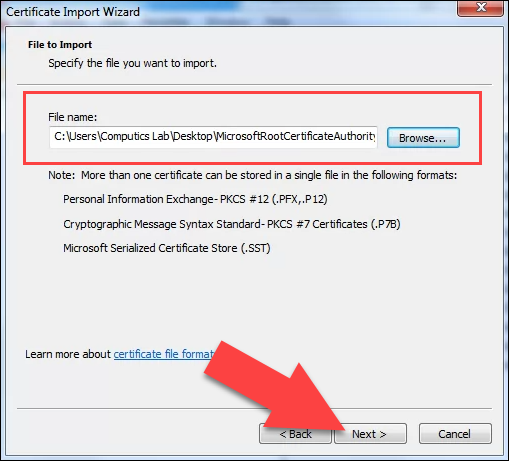
Step-13: Make sure certificate store is Trusted Root Certification Authorities and click Next
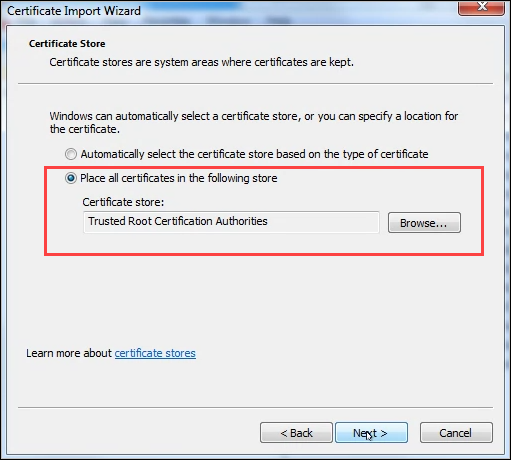
Step-14: Click Finish to complete the certificate import wizard

Step-15: Click OK when import is successful

Step-16: Microsoft Root Certificate Authority 2011 is now showing in the certificates list and Close the MMC
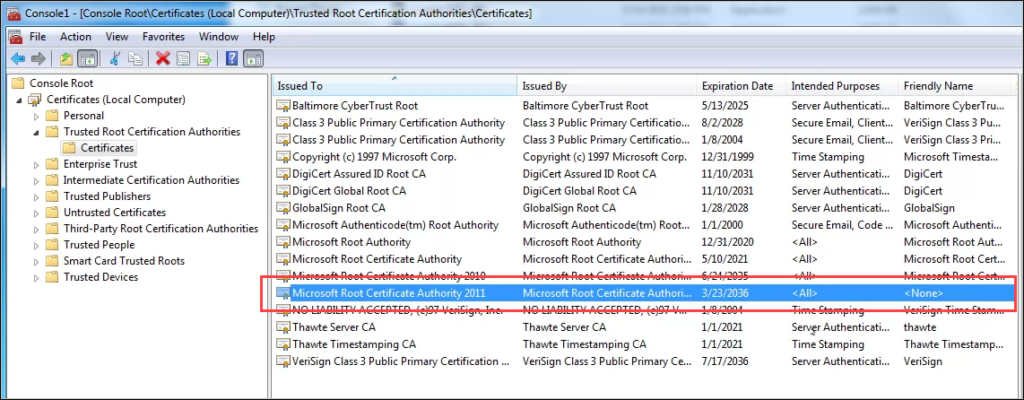
Install Microsoft Visual C++ 2013 Redistributable or any version or any software
After Microsoft Root Certificate Authority 2011 installed properly now your system become trusted and you are ready to install any version of Microsoft Visual C++ Redistributable.
Step-1: Right click on Microsoft Visual C++ 2013 Redistributable (in my case) and click on Run as administrator
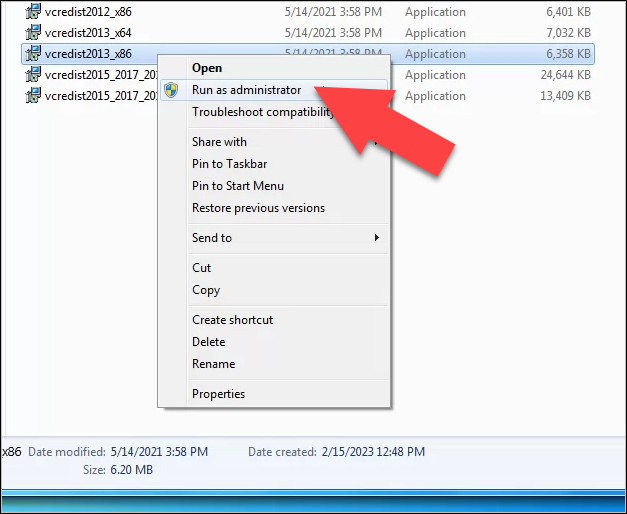
Step-2: Select I agree to the license terms and condition and click Install
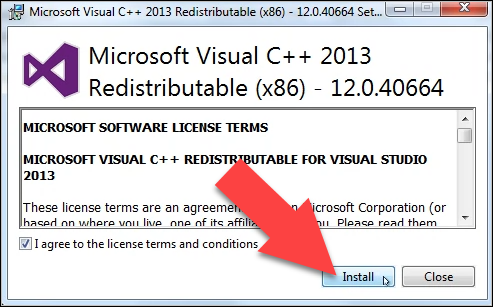
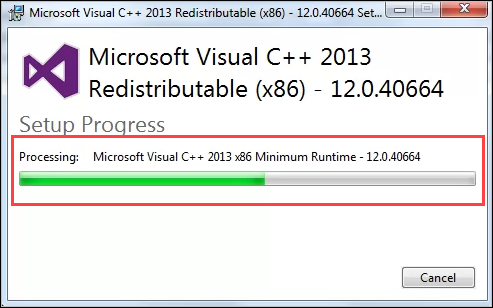
Step-3: Now you can see Setup Successful
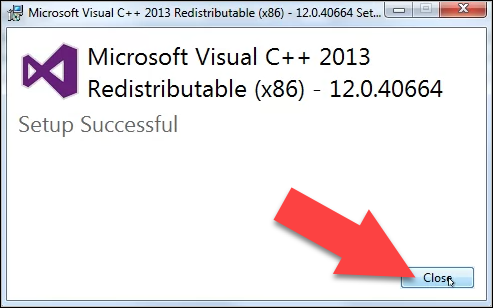
How to check Microsoft Visual C++ Redistributable is installed on the Windows PC
Step-1: Go to Run and type APPWIZ.CPL command and click OK
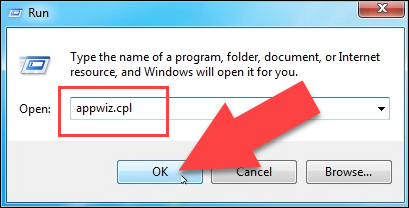
Step-2: Here you can see the list of all Microsoft Visual C++ Redistributable from 2005 to 2022 are installed
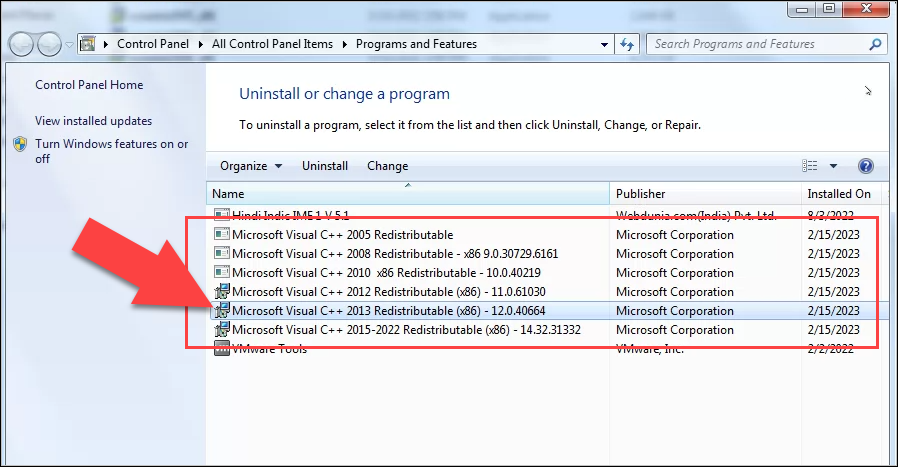
Here is the video for you guys on our Computics Lab YouTube channel that you can refer and solve it at your own pace. Must like, share and subscribe our Computics Lab YouTube channel which motivate us to create more awesome helping tech videos for you. Thanks for reading and if you have any feedback, don’t forget to comment us on our YouTube video or to this blog post. We will happy to help you!!!
Hope you enjoy reading our article!!!
Thank You
Sumit Kumar
An author of this blog post
