Hello Friends,
Very excited to tell you about the new version of Windows 11 2022 Update Version 22H2 is now available to download and install. Microsoft releases the new version of Windows 11 22H2 on September 20, 2022 with lots of new features. If you want to update your older Windows to the newer version of Windows 11 always I recommend you to keep in mind the few things. So that you will not be in trouble while updating it.
Table of Contents
Where to download
On the Microsoft site itself for current release to download Windows 11 2022 Update Version 22H2.
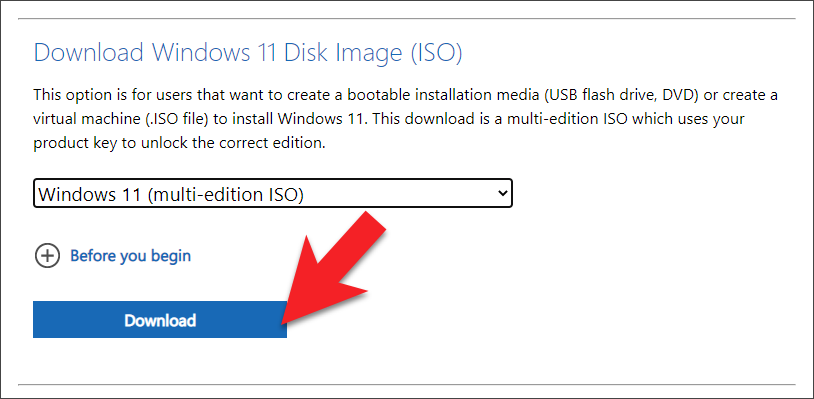
Before you begin
Download and run PC Health Check App for Windows 11 and run on your PC to see the system requirements. All should be in Green Tick.
You must have 10 GB of free space in C drive and then go with the scenario below.
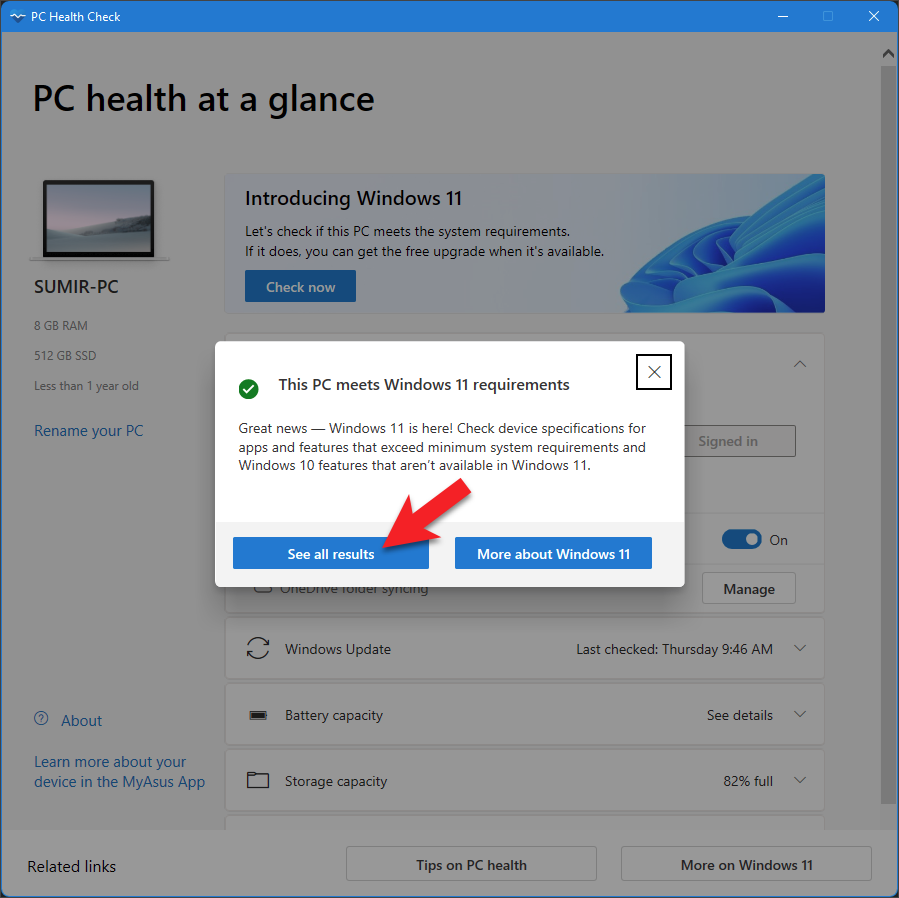


Scenario
Match your scenario which I am describing below and perform the action which suites you better.
Older Windows 11 21H2 to Windows 11 22H2
If you bought the PC or Laptop with Windows 11 or you updated the Windows 10 to Windows 11 by Windows Update then its good news for you. Your PC requirement for Windows 11 is matching with the criteria given on the Microsoft site.
Click on Start and then go to Settings
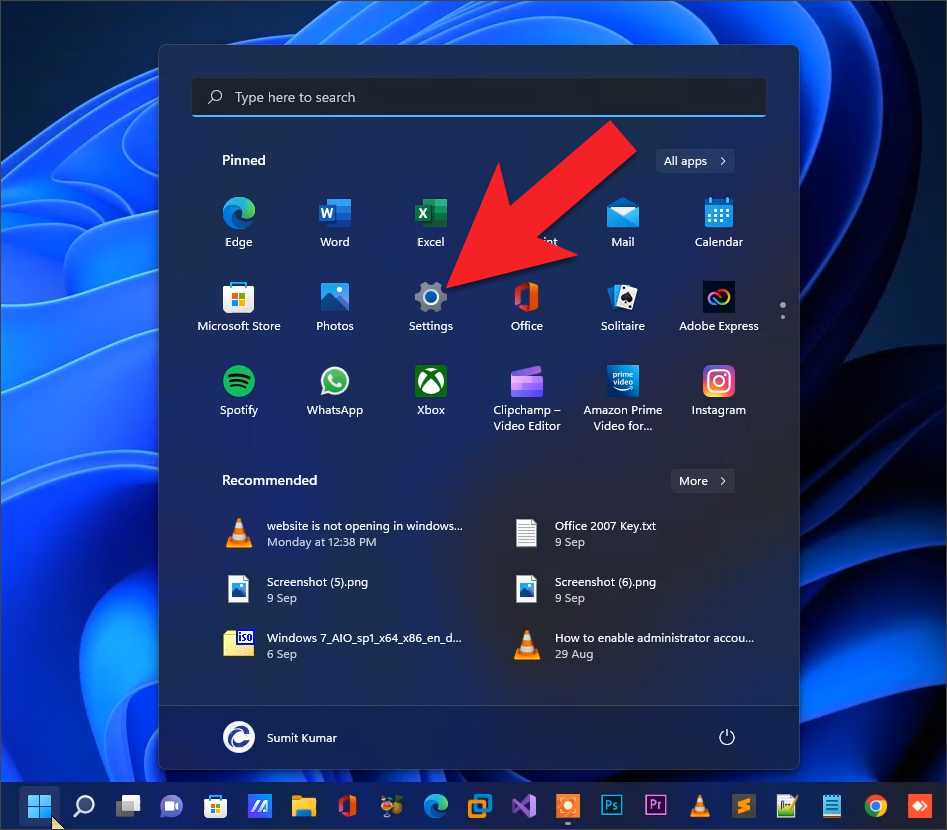
Click on Windows Update and then click on Check for updates
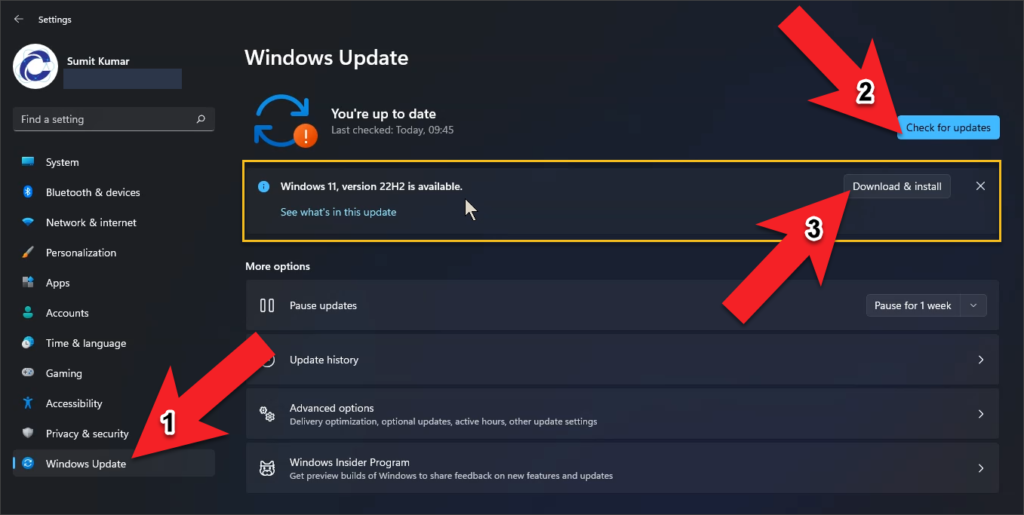
Tips :- If you can’t see the Windows 11 2022 update version 22H2 is available on genuine PC then update your Windows 11 to the latest update first. At the last after restarting with the latest updates, you will see the Windows 11 version 22H2 is available for you. Now Download and install it. Around 1-2 hours will be taken in this process. So keep patience!!!
Once everything will be completed run the WINVER command on Run menu to see the version of Windows 11
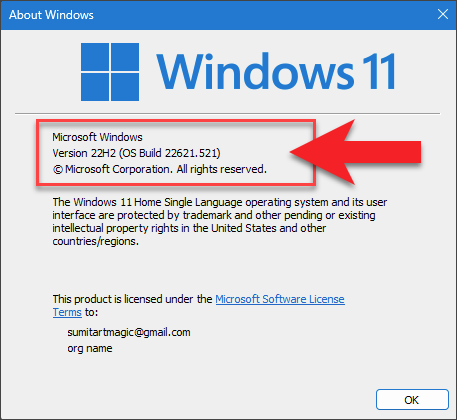
But still you are confusing, then one simple line I want to tell you that if you bought the Laptop around or after 2017-18 it means you are good to go for Windows 11 update. Do it via Windows Update only whenever available for you.
Or even you can simply go with fresh installation of Windows 11 by creating bootable Pen drive or DVD media.
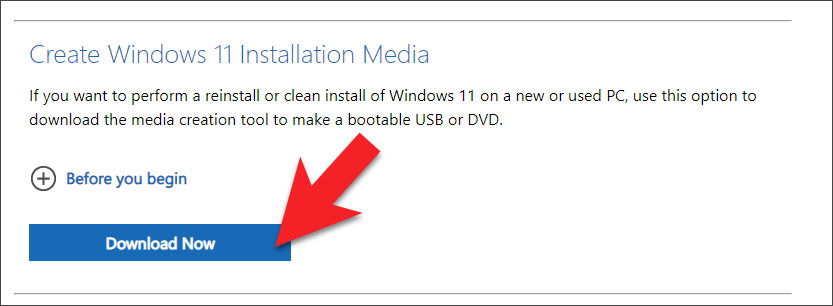
If you are already running stable version of Windows 11 21H2 then you are good to go with the new update to Windows 11 22H2. Because your computer already supporting the stable version of Windows 11 21H2 it means your system requirement for Windows 11 is also matching the criteria with your PC.
Windows 10 to Windows 11 22H2
Hey! You have to wait here before doing anything. Keep in mind always with the below thing through Windows 11 Installation Assistant. Watch the full video below if you have any doubt.

If your PC or Laptop is older, meaning that you purchased it before or around 2017-18 and running Windows 10 that means may be your system requirement is not compatible with Windows 11. You can download and run Microsoft PC Health Check App for Windows 11 first and see the Yellow Warning and Red Cross listing components which must be fulfilled before upgrading or installing to Windows 11.
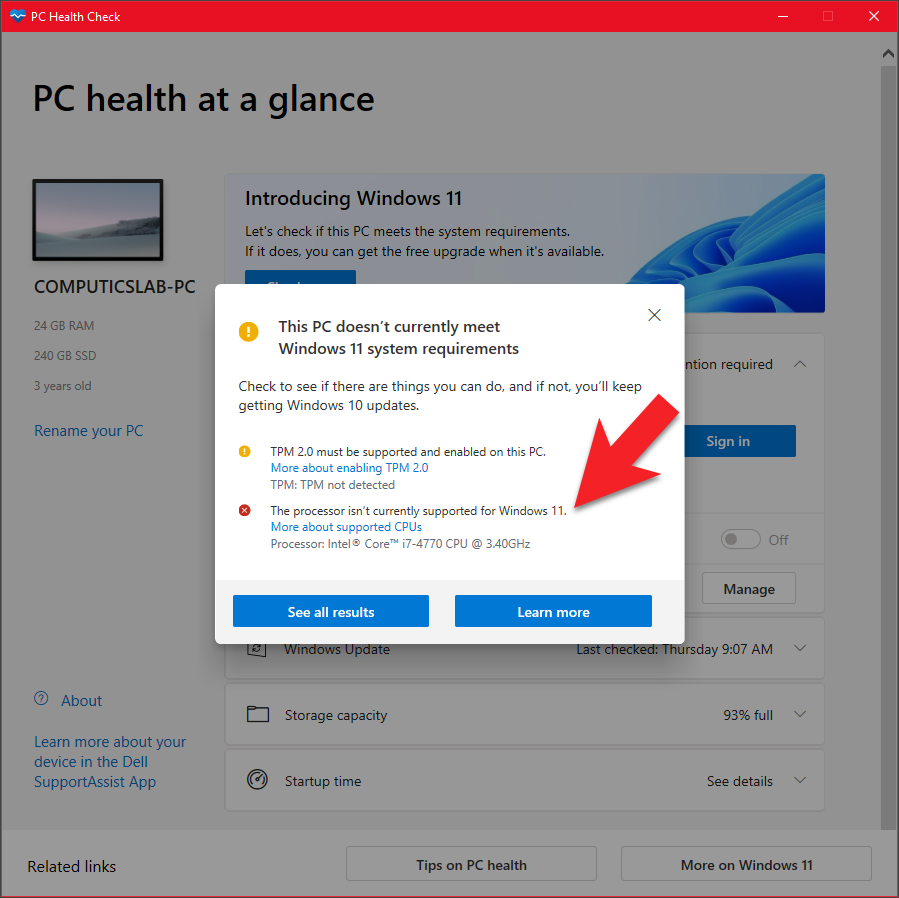
But still you want to install Windows 11 on unsupported PC then check out our video and try to install with the two method given below.
Method 1
Bypass This PC doesn’t currently meet Windows 11 system requirements while upgrading from Windows 10
Method 2
Bypass This PC can’t run Windows 11 at the time of installation wizard
Windows 8 to Windows 11 22H2
Some PCs or Laptops are supporting Windows 11 which are currently running Windows 8. But still doing anything on these Windows 8 PC you have to download and run Microsoft PC Health Check App for Windows 11 and see the Yellow warning and Red Cross listing component which needed to be solve first. This can be easily done by upgrading the hardware configuration, changes in BIOS settings like Legacy to UEFI, TPM chip must be enable in the BIOS etc.
Still if you want to install Windows 11 on unsupported PC try our two method described above on Windows 8 PC as well.
Windows 7 to Windows 11 22H2
Very tough to consider much older system like Windows 7 to Windows 11 upgradation. I am personally recommending you to do not update this type of older system forcefully. Because lots of system compatibility issue seen in the past one year. System slowness is very common issue on older PC running Windows 11 forcefully. There are few tricks by which you can easily upgrade your Windows 7 to Windows 11. But personally I am not recommending you to do so. Lots of older hardware device derivers are not compatible with Windows 11, some older application is also not fully supporting Windows 11 operating system etc.
But still you want to upgrade Windows 7 to Windows 11 check out our video below. Take it at your own risk or research.
Thanks for reading!!!

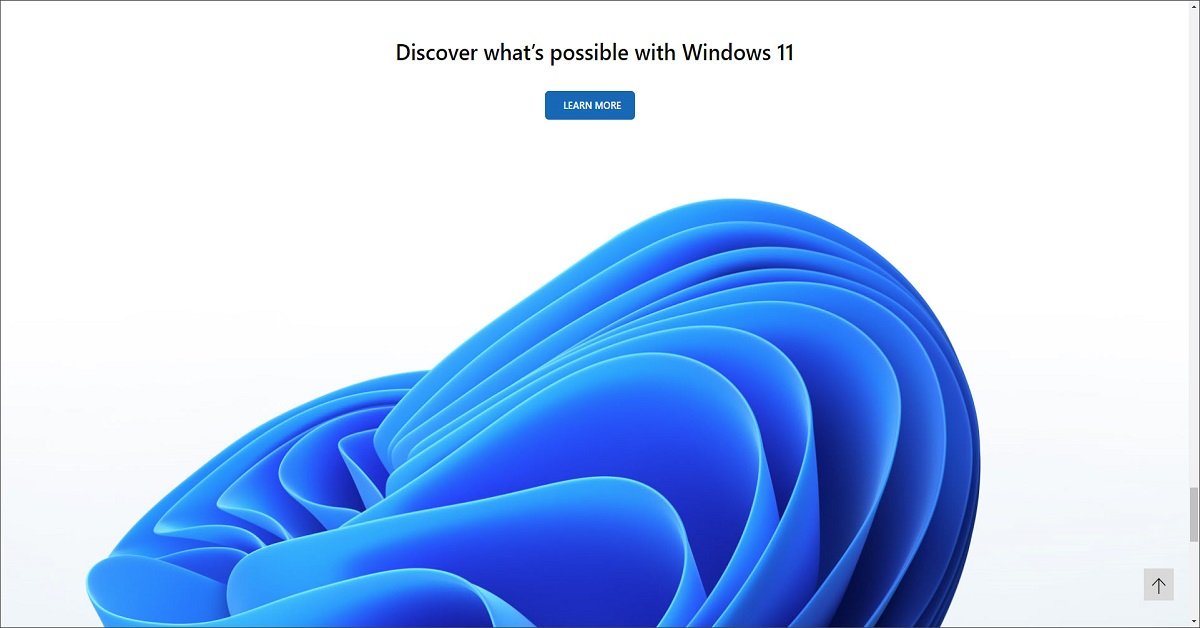
Bootcamp you can use in Intel based MAC but in M1 and M2 series based chip you will have to use third party software like Parallels.
WOW just what I waas searchingg for. Came here byy searching forr zdgcqn