Hello Friends,
Today I’m very excited to let you know about one GUI tool which help you to find the previously connected Wi-Fi password easily. Even if you don’t want to run lengthy command every time to show the password of your connected Wi-Fi. Its even harder to remember also and when we talk about the person who is not much technical then I would suggest to use our WI-FI Peeper GUI tool to know the previously connected Wi-Fi password easily.
Table of Contents
3 easy method to know Wi-Fi password
In this article we are going to show you three method to know the Wi-Fi password for you. All these three method will work on Windows operating system, doesn’t matter what type of Windows operating system are you running. You can use any of these three method to know the Wi-Fi password in Windows 11 or Windows 10 or Windows 8 or even in Windows 7 as well.
Stay with us to read this blog and you will find how easy to find the previously connected Wi-Fi password.
WiFi Peeper GUI Tool
Wi-Fi Peeper is a small GUI tool developed by Computics Lab itself. Which gives you the functionally to scan the connected Wi-Fi and give you the password on your mouse click only. You don’t have to remember the command just because of its graphic interface. Even a children can use our Wi-Fi Peeper tool to scan and find the Wi-Fi password easily.
Just download Wi-Fi Peeper below and use it. It’s a straight forward tool where no installation is required. You just download and run the Wi-Fi Peeper on your computer to scan the connected Wi-Fi.
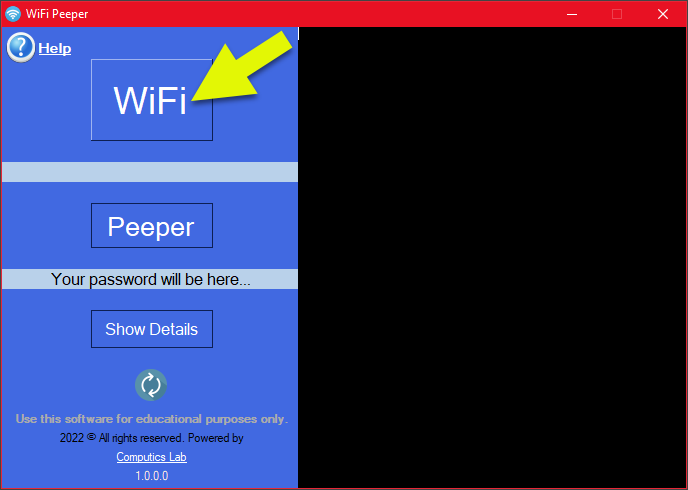
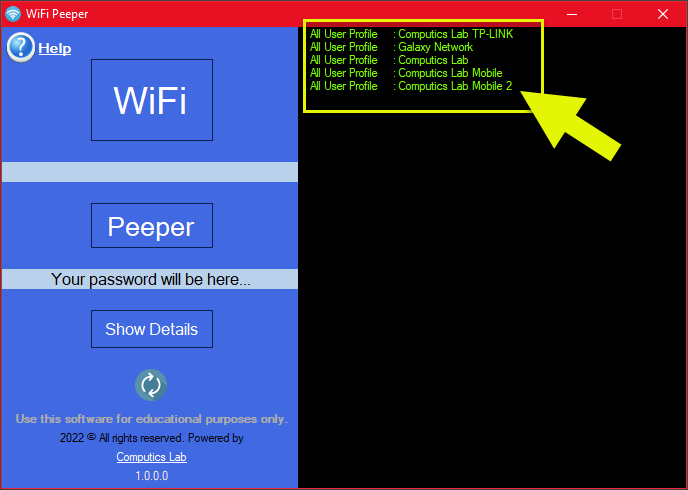
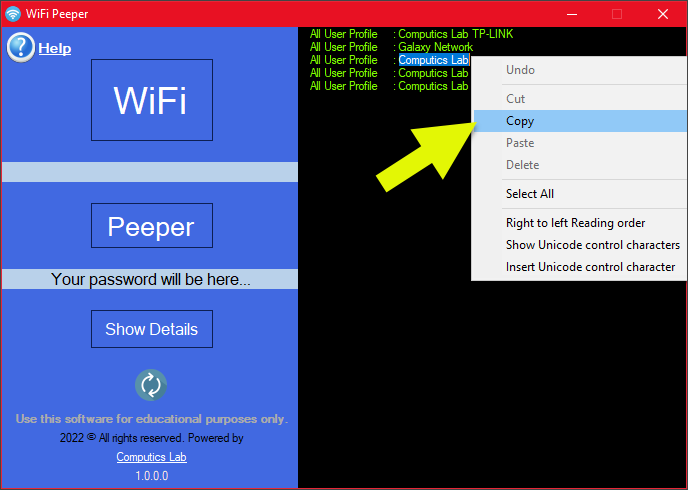
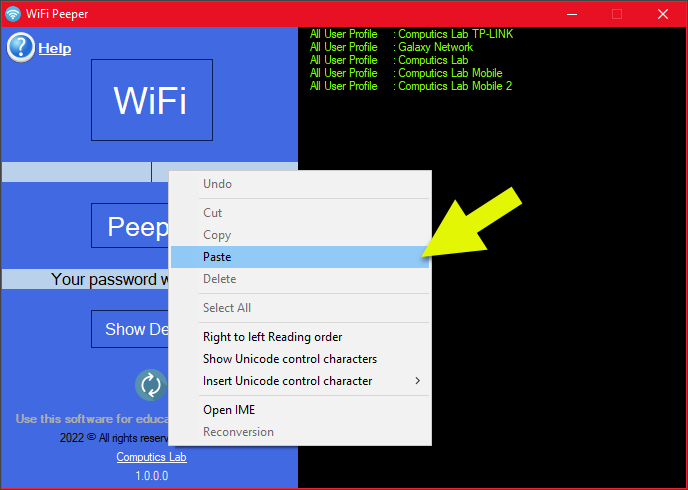
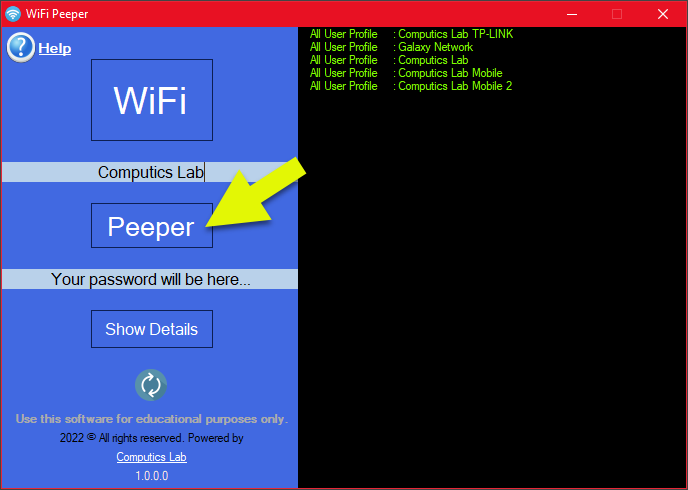
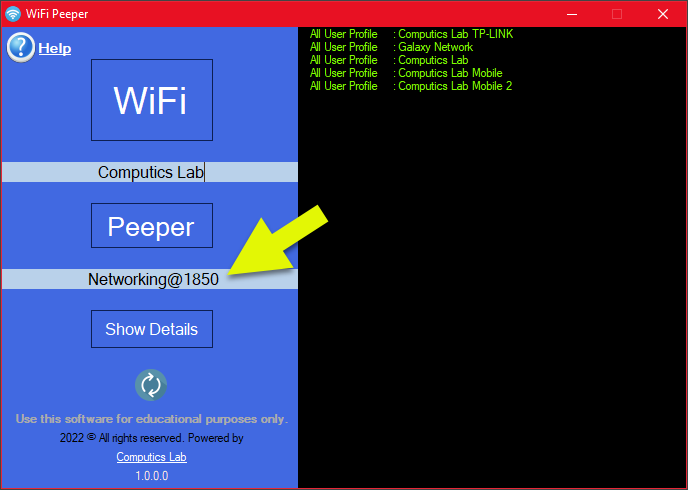
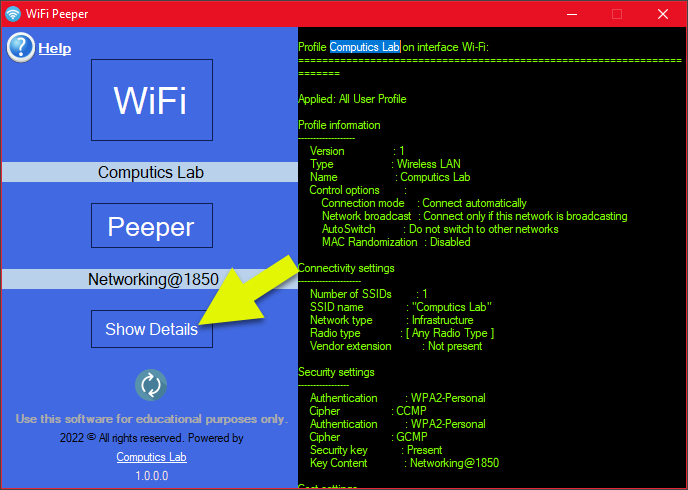
As you can see above in the image how its easy to find the password of our connected Wi-Fi network. Even the person who is not much techie guy can find the Wi-Fi password.
I strongly recommend you guys to use this WiFi Peeper for educational purposes only. Don’t misuse it.
Now move on to our second method below.
Wireless Adapter Properties
Through this Wireless Adapter Properties you can only know the password of your currently connected Wi-Fi network. If you want to know the all Wi-Fi network password which you have connected before use our Wi-Fi Peeper GUI tool or NETSH command below.
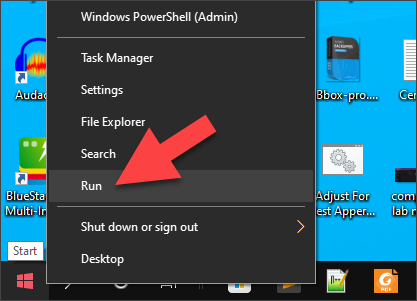
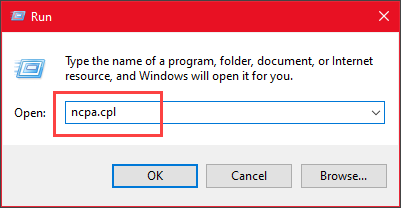

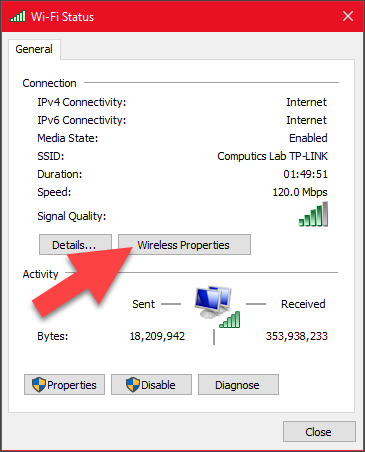

Here you learned how to know currently connected Wi-Fi password. Now move on to our third method below to learn it via NETSH command line to show the password of all previously connected Wi-Fi network.
NETSH Command Prompt
NETSH command can be run in all types of Windows operating system which is already built in your operating system. You don’t need to download any extra software or tool to show the Wi-Fi password. NETSH command is very tedious and very handy to work with. It is a command by which you can gather lots of network information related to your computer and its Network Interface Card (NIC). Basically NETSH command line tool is for an IT Administrator user who is involving in managing and maintaining the network and its security.
Run the below command to show the previously connected Wi-Fi network profiles. By which you can easily find the Wi-Fi password of your desired wireless network.
| netsh wlan show profiles |
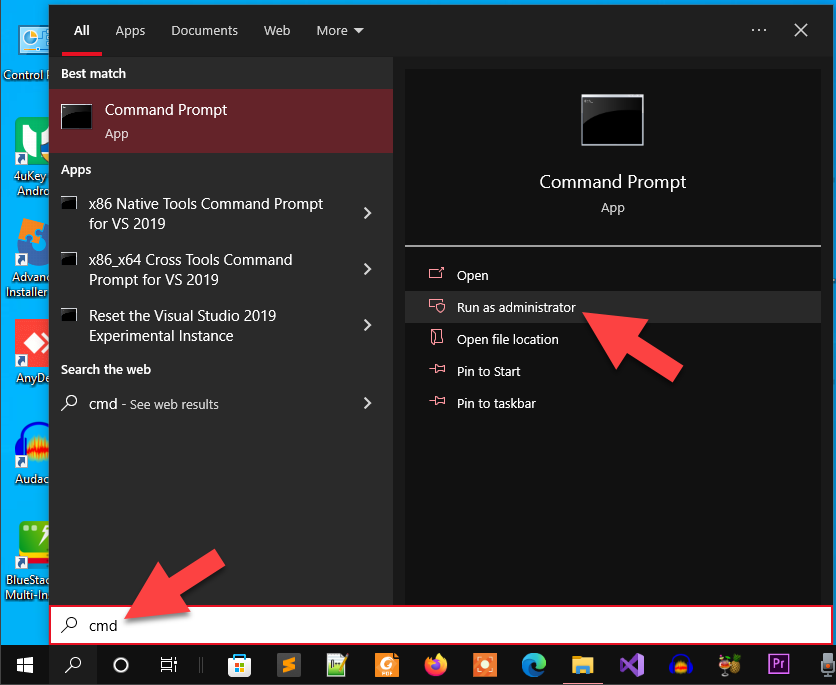

Now select the desired Wi-Fi network which you want to know the password and press Enter key to copy it

| netsh wlan show profiles “Your Wi-Fi network name” key=clear |
Right click the Mouse to paste the name of your Wi-Fi as per NETSH command line syntax.

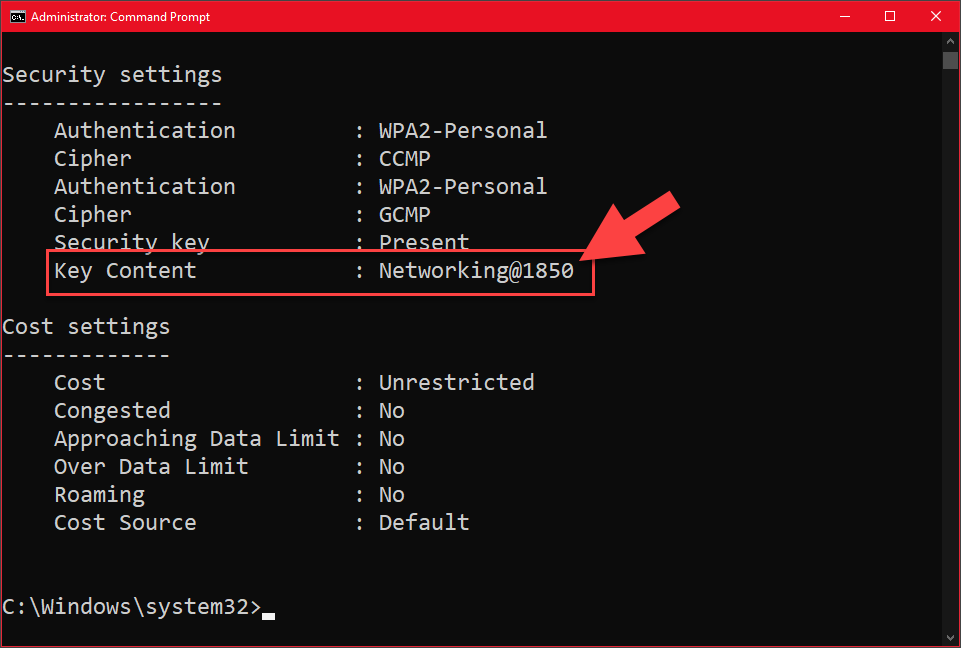
So, that’s it guys from my side. Hope you will enjoy the use of WiFi Peeper tool to easily find the password of all Wi-Fi network with a few mouse click only.
In last I again strongly recommend you guys to use this WiFi Peeper for educational purposes only. Please don’t misuse it.
Here is the video for you guys on our Computics Lab YouTube channel that you can refer and solve it at your own pace. Must like, share and subscribe our Computics Lab YouTube channel which motivate us to create more awesome helping tech videos for you. Thanks for reading and if you have any feedback, don’t forget to comment us on our YouTube video or to this blog post. We will happy to help you!!!
Give a comment below if you have any suggestions.
Thank You
Sumit Kumar
An author of this blog post!!!


Why peple still uuse to read ews papers when inn this tecnological world everything is availasble on web?