Dear Friends,
It’s great that you’re interested in configuring your biometric device for the PM Vishwakarma Yojana. Having a smooth and successful experience with Morpho, Mantra, or any other biometric device is crucial for using the website effectively. In this article, we’ll be providing you with information on how to configure your biometric device for the PM Vishwakarma Yojana website.
Encountering an error message when trying to verify your biometric device on the PM Vishwakarma Yojana website can be frustrating. One common error message is http://localhost:11100, which requires you to set your RD URL. It’s important to properly set up your Morpho, Mantra, or any other biometric device in order to avoid this error. If you’re not sure how to configure your biometric device, don’t worry – we’ll be providing you with information on how to solve this error and set up your device properly.
Table of Contents
Problem Set your RD URL : http://localhost:11100
It’s great to hear that Computics Lab is always ready to help users with any issues they may encounter. Don’t worry – there are solutions available. Computics Lab has provided an article that can guide you through the process of solving this error and setting up your Morpho, Mantra, or other biometric device properly. With their help, you can easily resolve this issue at your own pace.
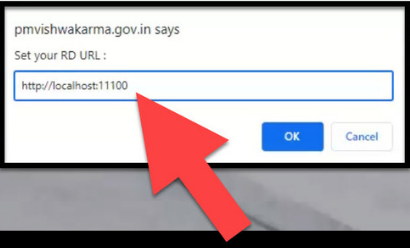
Solution Set your RD URL : http://localhost:11100
Step : 1 Click on the below button to download the small tool called RDURL Localhost Finder (For Mantra, Morpho or any biometric device) and RDURL Localhost Fixer (Only for Morpho biometric user)
Step : 2 Once you download the tool unzip or extract it or watch our video below to learn more.
Step : 3 Open RD Localhost Finder the html webpage file in any browser like Chrome
Step : 4 Click on Check Localhost

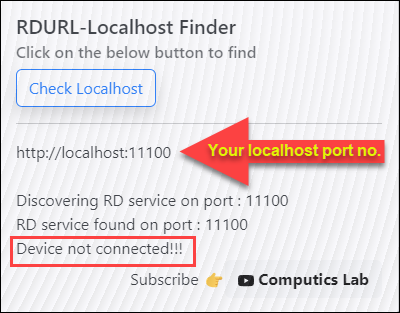
Make sure your biometric device must show Device is connected!!! otherwise the problem will still be there.
In the above image showing your localhost with port number value that you will have to give the same in your PM Vishwakarma website while verifying biometric device and click OK as the image below.
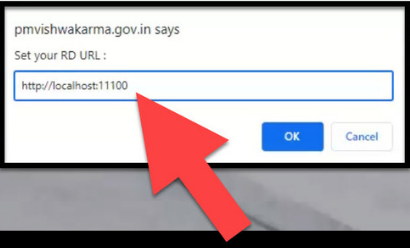
Step : 5 Only for Morpho biometric user
If the problem is still not solved then extract the RDURL Localhost Fixer tool that you have downloaded and click on Fix This Issue Now button to solve it as the show in the image below. Make sure your PC is connected to the Internet to run this tool properly.

Step : 6 Open RD Localhost Finder the html webpage file again in any browser like Chrome or Refresh the page if it is already open and click on Check Localhost to see the localhost value now.
This time your will be done and give the same localhost value on PM Vishwakarma website while Verify Biometric device.
Call us for any technical support at 9015367522.
That’s it
Thank You!!!
