Table of Contents
Hello Friends,
Why are you getting this message shown in the image below? Device Registration Failed!! Press OK to retry
Sometime you are facing Device Registration Failed!! Press OK to retry while setting up Morpho biometric device in Windows.
Call us for Morpho settings on your PC :- 9015367522
And if you are one of them in registering your biometric Morpho device in Windows and at the end of the day you failed and giving the error message like below.

Mostly on Windows 7 system gives you will get an error Device registration failed!! Press OK to retry. Just because of now a days everyone having biometric identity. And you also know most of the common public service provided by government and private sectors needs to their clients be authenticated for KYC (Know Your Customers). And in KYC authentication biometric device like Mantra/Morpho/Startek etc. must be properly configured on updated and secured system like in Windows 10 and Windows 11. And you may know Microsoft is not providing support and updates to Windows 7 systems. Hence Windows 7 systems are much venerable and that’s the region some of the biometric service provider is not recommending to use their biometric device on Windows 7 system.
But still some of the users are using Windows 7 and want to run biometric device like Morpho then below is the download button to fix it and solve this issue.
Settings up the biometric device on any Windows the most common settings you have to consider
- Always Install up-to-date and proper device driver for your biometric devices
- Configure proper time zone on your Windows system and the update the time through your time.windows.com time server. (For our India UTC +5:30 Chennai, Kolkata, Mumbai, New Delhi)
- Try to use your biometric device on updated Windows system like Windows 10 or Windows 11 will be better for now a days with latest Morpho device like E3. Windows 7 can support E2
- Temporarily disable Antivirus on your Windows system and try to register the device
- Temporarily off the Windows Firewall and try to register the device
- Check your biometric device on vendor site; like Morpho here, must have validity period.
- Now click on DOWNLOAD button below of this post to download TLS registry file and merge it on your Windows system; and check by restarting the Morpho RD service multiple time if needed
- Check Morpho RD service in running state by services.msc command. Try to restart the service if everything above are configured correctly on your Windows system
- Now it will show you the successfully registered your biometric device like image shown below. Try to restart the Morpho RD service multiple time
Call us for Morpho settings on your PC :- 9015367522
Date & Time Zone Settings in Windows 10
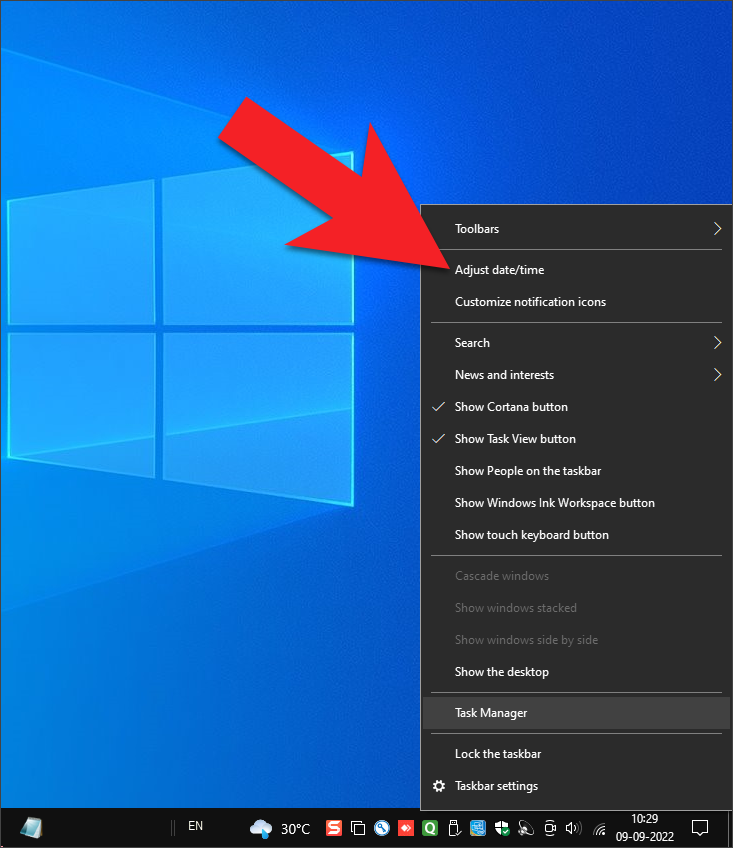
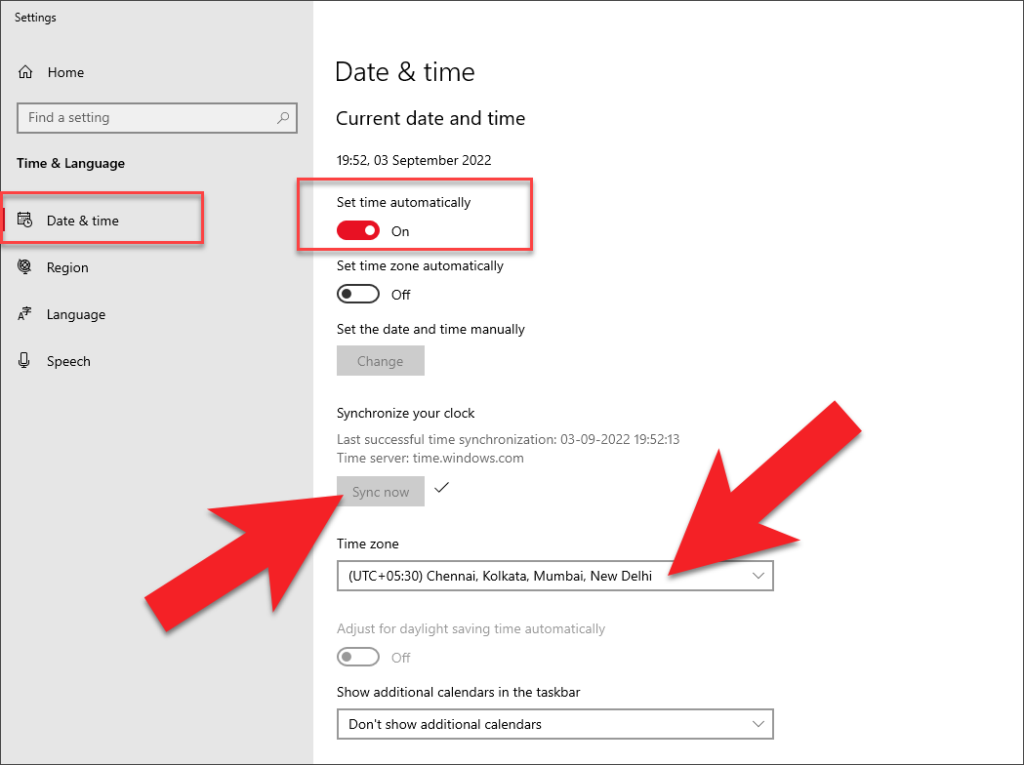
Date & Time Zone Settings in Windows 11
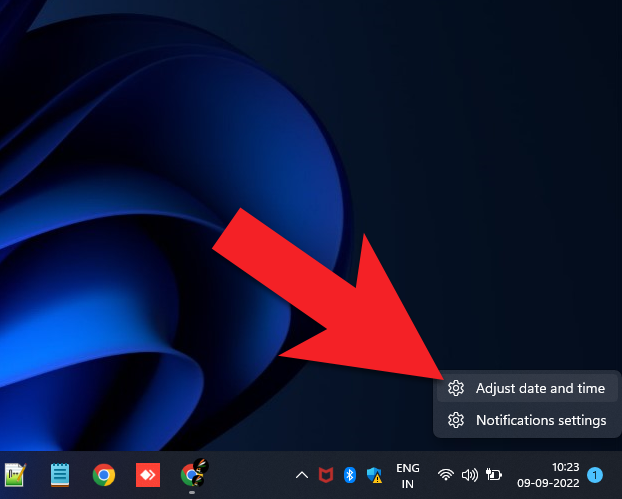
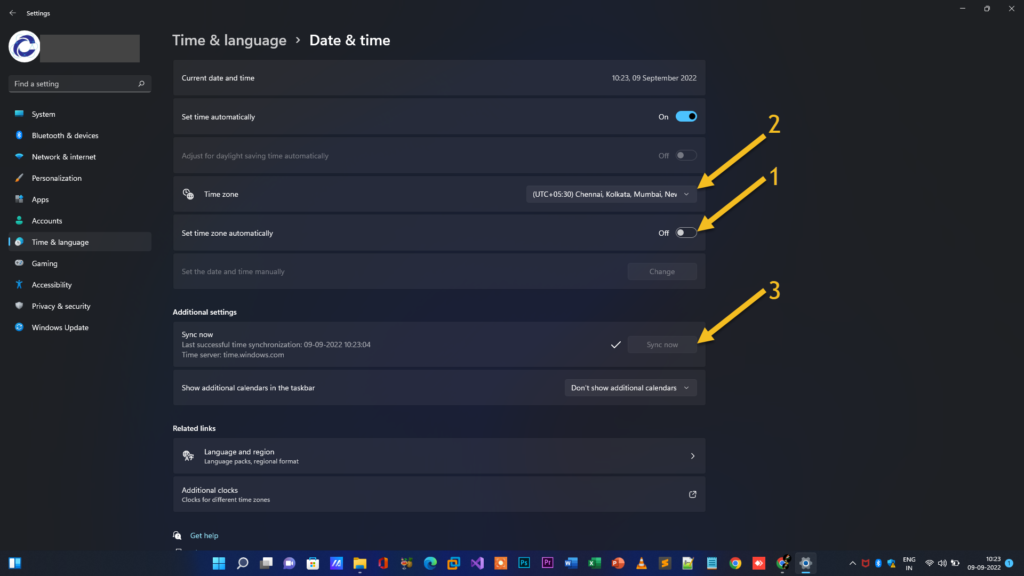
Restart the Morpho RD Service


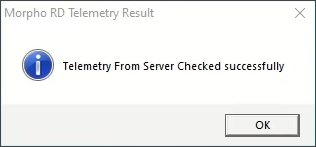
Call us for Morpho settings on your PC :- 9015367522
But the same error message may also come on Windows 10 or Windows 11 system if you are not setting up the biometric device properly and make sure you have renewal the device validity usage.
Here is the video for you guys on our Computics Lab YouTube channel that you can refer and solve it at your own pace. Must Like, Share and Subscribe our Computics Lab YouTube channel which motivate us to create more awesome helping tech videos for you. Thanks for reading and if you have any feedback, don’t forget to comment us on our YouTube video or to this blog post. We will happy to help you!!!
Download the below TLS registry file to fix it as per described in the video.


Fino payment bank not working