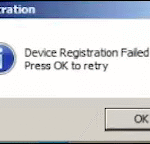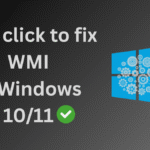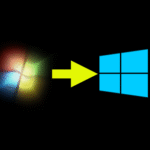Learn How to Install Mantra MFS110 L1 Device on Windows PC 10 or 11. Fix common errors like Unsupported Error, Err: -206 System details not found at verdor server, Err: -1516 Device is blocked at vendor server, please contact verdor etc. in this updated 2025 guide.
✅ Why Upgrade to the Mantra MFS110 L1 Device?
From June 1, 2025, the older Mantra MFS100 L0 device has been deprecated for Aadhaar and biometric use. Upgrading to the Mantra MFS110 L1 device is essential for the following reasons:
- ✅ Mandatory for UIDAI Aadhaar authentication & e-Governance
- ✅ Required for services like CSC, Jeevan Pramaan, Aadhaar Seeding, etc.
- ✅ Offers L1 certification, stronger encryption, and improved security
🔧 Minimum System Requirements for Mantra MFS110 L1
🖥️ For Windows PC:
- OS: Windows 10 or Windows 11
- .NET Framework: 4.5.2 or higher (Pre-installed on most modern systems)
Still using Windows 7? It’s time to upgrade to Windows 10 atleast because Mantra L1 is not supporting Windows 7 anymore. Follow our easy step-by-step guide to upgrade your Windows 7 PC to Windows 10 safely and smoothly, even if you’re not tech-savvy.
📱 For Android Phones:
- OS: Android 7.0 or above
🌐 Other Requirements:
- Internet connection is mandatory for RD service registration
- Date & Time Settings:
- Set Time Zone manually to (UTC+5:30) Chennai, Kolkata, Mumbai, New Delhi
- Set time automatically: ON
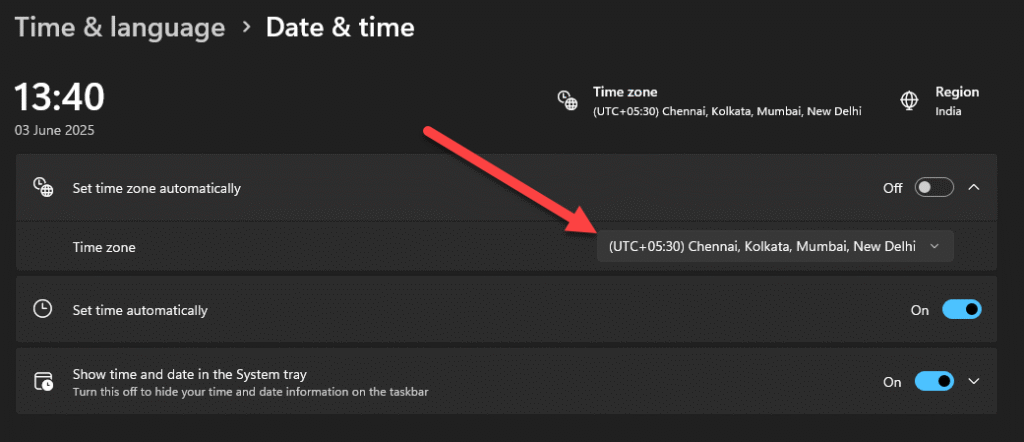
⚠️ Common Mantra L1 Device Errors
You may face errors like:
- ❌
Err:- 206– System details not found at vendor server - ❌
Err:- 1516– Device is blocked at vendor server - ❌
Unsupported Error– Appears in the taskbar notification area - ❌ Device verfication is required
- ❌ Error : – 4013 Device verfication failed, kindly disconnect the device and connect again (656)
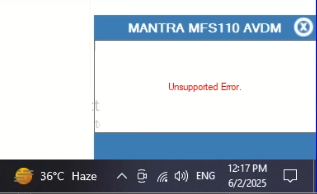
These errors typically occur when the RD service or drivers are not installed correctly.
✅ How to Install Mantra MFS110 L1 Device on Windows PC & RD Service [Step-by-Step]
🧹 Step 1: Uninstall Old Drivers (Mantra MFS100 L0)
- Press
Windows + R, typeappwiz.cpl, and press Enter. - Uninstall any old Mantra drivers.
- Permanently Delete the folder:
C:\Program Files\Mantra(if exists)
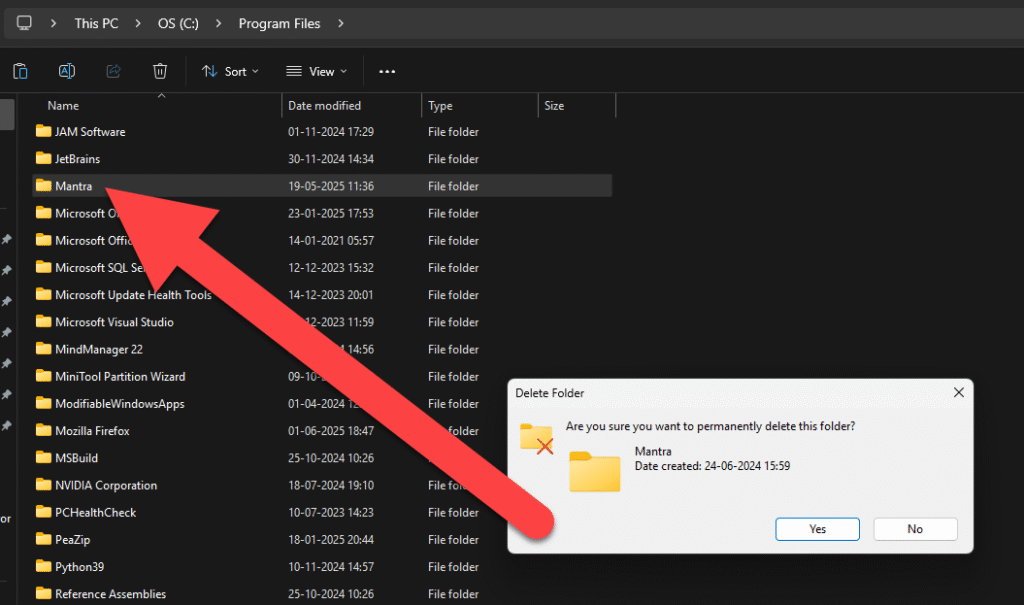
🧩 Step 2: Install Mantra MFS110 L1 Driver
- Connect your Mantra L1 device to a USB port.
- Download the official driver from the Mantra website.
- Install the driver and wait for finish confirmation.
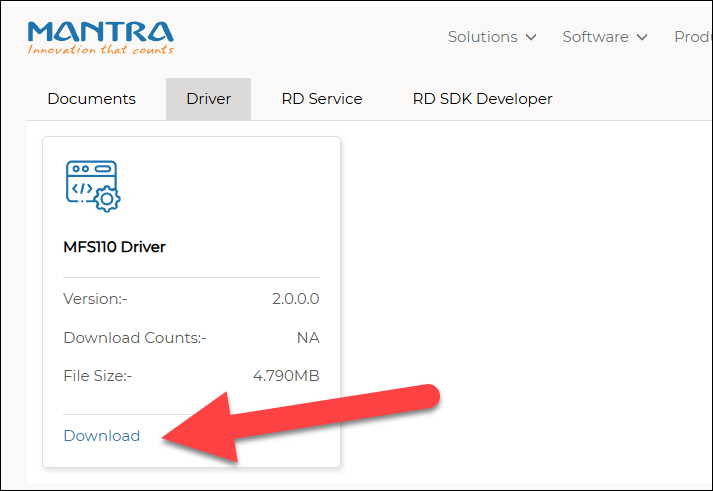
🔄 Step 3: Install Mantra MFS110 L1 RD Service
- Download the RD service installer from the official Mantra website.
- Install it after the driver setup.
- You should see a message:
✔️ “Device Attached” followed by “Framework is ready to use”
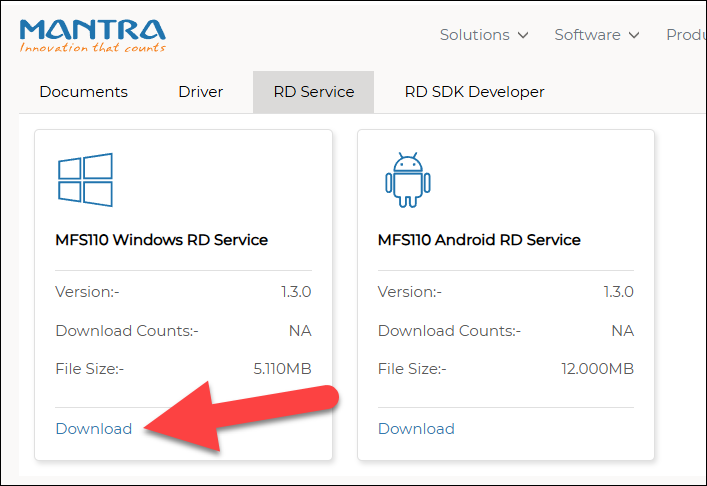

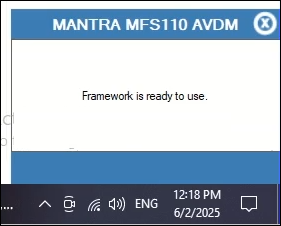
If you are getting the message like Device attached and then after few seconds, you will get the message Framework is ready to use meaning that you Mantra MFS110 L1 device driver and RD service is working properly in your Windows system. But make sure this message only displayed on the Windows 10 atleast or Windows 11 system. If you are still trying to use Windows 7, then you will get the error message with red color.
If the message doesn’t appear:
- Manually restart the service: Mantra AVDM 110 via Services.msc
- Restart your PC
☎️ Still Facing Issues?
If your Mantra MFS110 L1 device is still not working or facing any issues:
- Double-check the time settings and internet connection
- Reinstall both driver and RD service
- Make sure MFS110 show under USB in Device Manager
- 🤙 Call us at +91 9015367522 for remote tech support
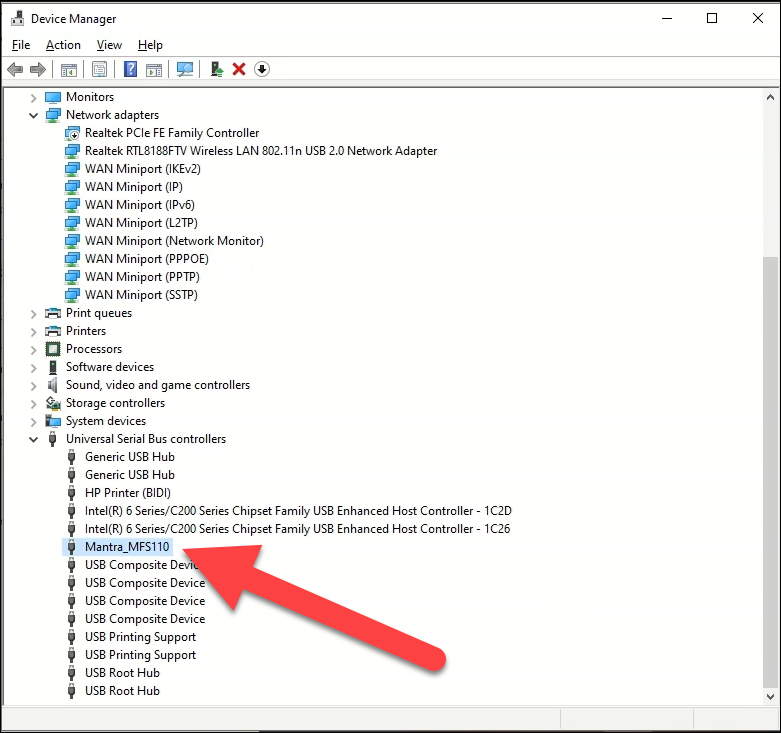
Sumit Kumar is an experienced IT professional specialized in Windows System and Network Administration. Miscrosoft & Cisco certified, he has worked with leading global IT firms, including TCS. YouTuber @ Computics Lab, Tech Blogger computicslab.in/blog. Developed tools like Mahesh Typing Tutor, JP Assist, and WMI Rocker under brand Computics Lab. Continues to simplify technology for everyday users.