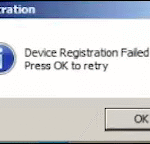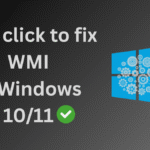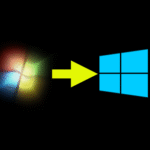If you’re facing unexplained errors, failed software installations, or non-functional drivers in your Windows PC, the WMI (Windows Management Instrumentation) might be the root cause. In this guide, you’ll learn what WMI is, how to identify WMI-related issues, and how to repair WMI easily using basic commands or our WMI Rocker Tool.
🔍 What is WMI in Windows?
WMI stands for Windows Management Instrumentation. It is a core component of the Windows operating system that allows software and system administrators to query and control system settings, devices, and services.
In simpler terms, WMI acts like the central nervous system of your PC — handling tasks such as:
- Monitoring hardware (CPU, RAM, disk, etc.)
- Managing device drivers and software
- Allowing external applications to access system info
Many third-party applications and system utilities rely on WMI to function. If WMI is corrupted or broken, those software or tools may stop working, throw errors, or behave unexpectedly.
⚠️ Common Symptoms of WMI Errors in Windows
Not sure whether your PC has a WMI problem? Here are the most common signs:
- Software fails to install or uninstall
- Device drivers are not working as expected
- “Access Denied” or WMI-related error messages
- Processor information not showing in System Properties
- Incomplete system information using
systeminfoor other tools - Some apps crash or freeze when accessing hardware info
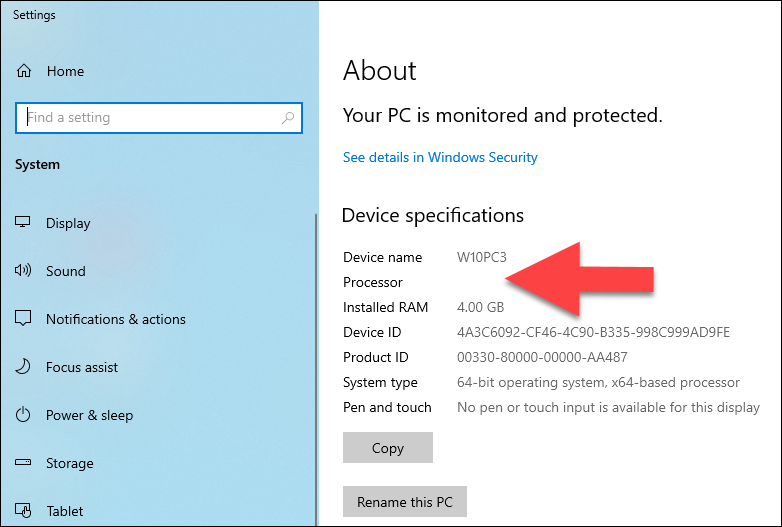
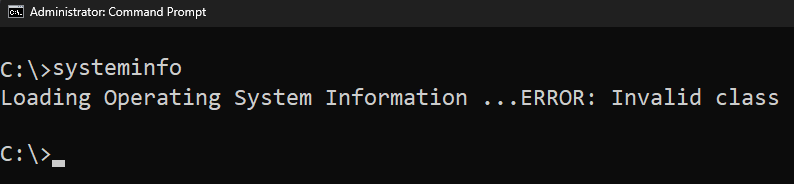

🛠️ How to Check WMI Health Status in Windows
You can test if your WMI service is running properly using a few simple commands.
✅ WMI Commands to fix WMI issues
- Open Command Prompt as Administrator
- Run the following command:
winmgmt /verifyrepository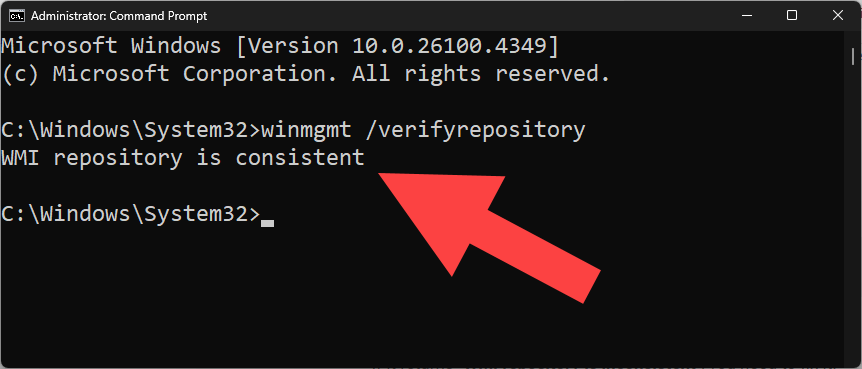
- If it returns “WMI repository is consistent”, your WMI is working fine.
- If it returns “WMI repository is inconsistent”, you need to fix it.
Other helpful commands:
winmgmt /salvagerepository
winmgmt /resetrepositoryThese commands can help repair a corrupted WMI repository manually. If still having issue try our robust tool WMI Rocker below to fix it or run the WMI command manually but very carfully to follow the path below. Or recommend to download WMI Rocker which fix WMI related issues automatically with just one click.
cd wbemfor %i in (*.dll) do RegSvr32 -s %i
for %i in (*.exe) do RegSvr32 -s %ifor %i in (*.mof, *.mfl) do Mofcomp %i
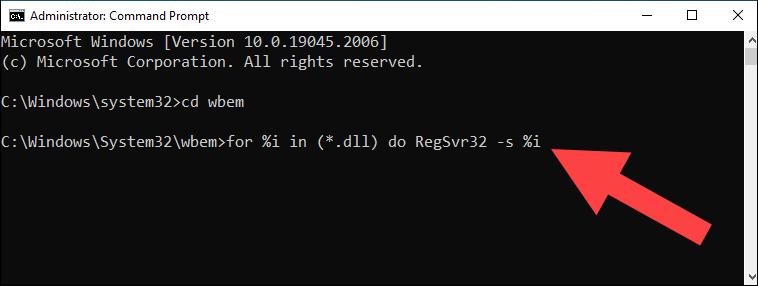
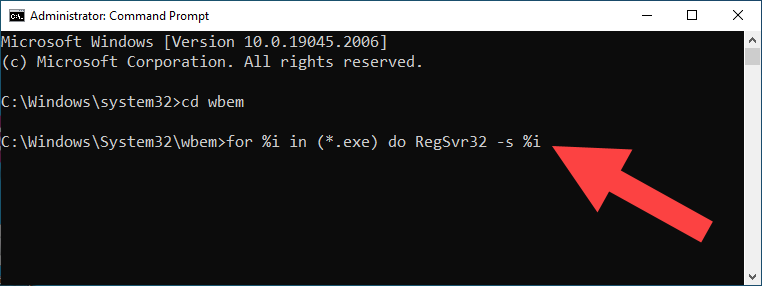
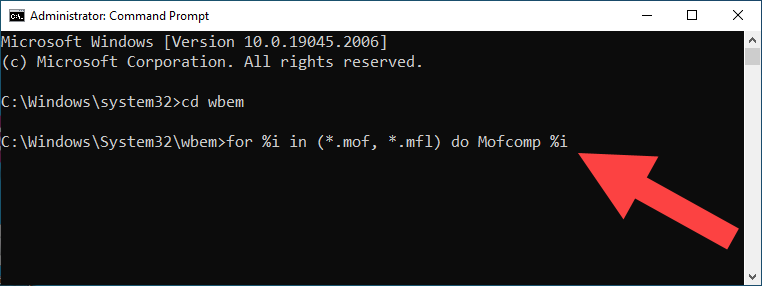
🔧 Check WMI Services in Windows
WMI depends on certain Windows services. Here’s how to check them:
- Press
Windows + R, typeservices.msc, and press Enter. - Find these services and make sure they are running:
- Windows Management Instrumentation
- Remote Procedure Call (RPC)
- Security Center (optional)
If any of these are Stopped, right-click and choose Start. And check the Status must be Running.

🚀 Use WMI Rocker Tool to Fix WMI Instantly
We’ve developed a powerful utility called WMI Rocker tool to help you fix WMI issues in just one click.
🔹 Features:
- One-click “FIX WMI” button
- All neccessary command included in this tool
- You don’t need to manual type the commands
- Automatically checks and repairs the WMI repository
- Solves WMI-related problems with software installation, system info tools, and device drivers
Once you’ve used the tool, retry your tasks — most issues should be resolved instantly.
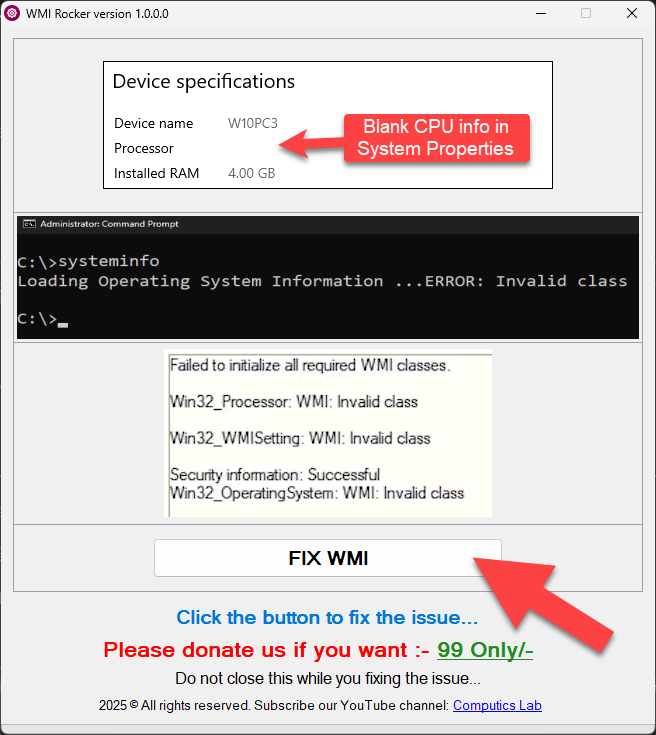
🎥 Watch tutorial: [How to fix WMI error in Windows 10 or 11]
📌 Final Thoughts
WMI is a hidden but vital part of your Windows system. When it’s not working correctly, everything from hardware info to software management can break down. Whether you’re a casual user or a tech support pro, knowing how to fix WMI can save hours of troubleshooting.
👉 Pro Tip: Bookmark this article for future use — WMI problems tend to come back when least expected!
📢 Have Questions?
If you’re still stuck or want help using the WMI Rocker Tool, feel free to contact us:
📞 Call/WhatsApp: +91-9015367522
💻 Website: computicslab.in
📺 YouTube Channel: Computics Lab
Sumit Kumar is an experienced IT professional specialized in Windows System and Network Administration. Miscrosoft & Cisco certified, he has worked with leading global IT firms, including TCS. YouTuber @ Computics Lab, Tech Blogger computicslab.in/blog. Developed tools like Mahesh Typing Tutor, JP Assist, and WMI Rocker under brand Computics Lab. Continues to simplify technology for everyday users.