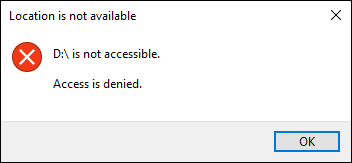Hello Friends,
Sometimes you might have seen the error on the drive in which you don’t have permission to access it. In some situation you will get the error message like Access is Denied when you want to open it up and access the data from the drive. You can see in the image below that we have one D drive where we don’t have permission to access it, saying Location is not available and D:\ is not accessible.
Reason – Why this happen to me?
Now a days most of the users are using NTFS File System, which gives you the access control security on the User and Group basis on Files and Folders or on the Drives. Which is know as ACL (Access Control List). And in this case if you temper the NTFS permission which directly affect to your User account or Groups where you belongs to will give you the message D:\ is not accessible and Access is denied. Like you can see in the image below where our D drive having problem in accessing it.
So, this is the main reason where you’re not able to access the NTFS drive. Simply because your User account or Groups are not added to the ACL in the NTFS Security tab. At least your User or Groups must be added in the NTFS Security Properties to access it. Which is currently doesn’t have any User and Groups added as per the above image.
Note: If you have a problem in C drive where the OS is installed then I will give you the another solution on our blog. Once the blog will be added for Access is denied on C drive NTFS permission we will attach the link here for the same. Please don’t apply the same method for C drive via this article.
Solution – Restore NTFS permission to default
Now two solution you can perform to access the drive.
- Manual restore NTFS security permission
- Automatic restore NTFS security permission to default
You can restore the NTFS permission manually on the drive level or Files or Folder level via Security tab in Properties. But this is very tedious task to do the same and its not easy for the user who don’t have much knowledge on it. In some situation its makes you confuse to restore NTFS permission for yourself. So I better recommend you to restore NTFS permission to its default via Automatic procedure through one third party trusted tool Permissions Time Machine Lite. Click on the button below to download Permissions Time Machine Lite from Softpedia on your computer and install it.
It will download the Permissions Time Machine Lite Setup.zip file which you need to open it up and install Permissions Time Machine Lite edition on your computer.
Now follow the step-by-step wizard to restore NTFS security permission to its default
Hope! you did it successfully which is much easier way to solve the NTFS security permission to its default.
If you want to donate our work within India. We are accepting it via Google Pay, PhonePe and PayTM on our helpline number +91-9015367522.
If you’re from outside India, please pay via PayPal account sumitartmagic@gmail.com
Thanks
Happy Reading…
Sumit Kumar
Author of this blog!!!