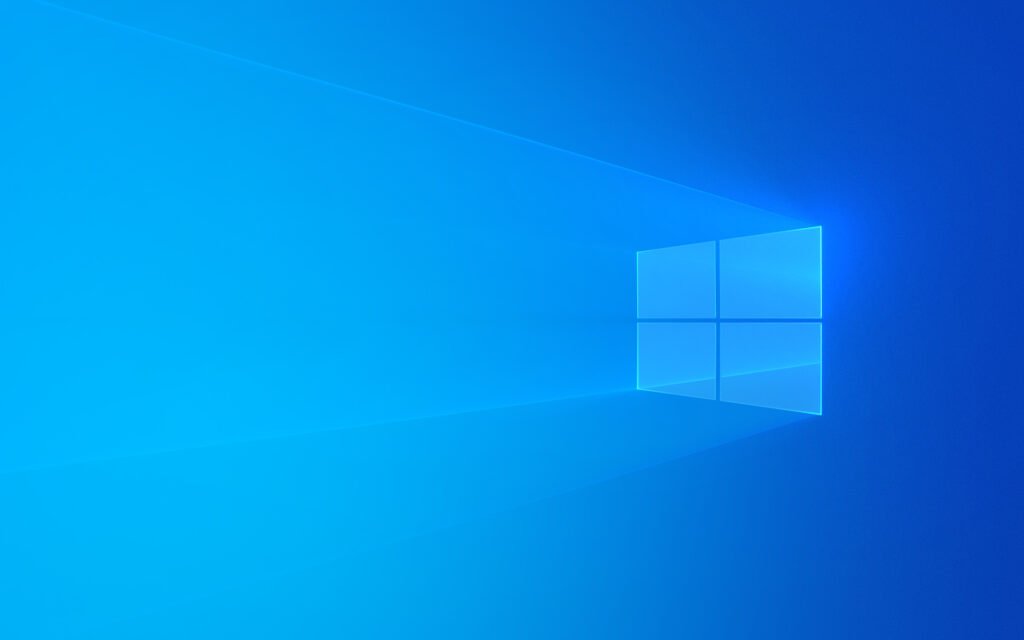Hi Everyone,
In this article you will learn about how to download Windows 10 ISO directly from the Microsoft website without using Media Creation Tool.
Why Windows 10 ISO image is needed?
If you want to create installation media to install Windows 10 on any system you might need to download Windows ISO image. Or you need to use this Windows ISO image to develop your own customized Operating System.
How can we download Windows 10 ISO image?
There are several way to download Windows ISO images. Like from Microsoft website itself or any tiny software like Media Creation Tool or Windows 10 installation media and third party Windows ISO downloader application.
Direct download Windows 10 ISO image
But if you want to download Windows 10 ISO image without using Media Creation Tool or Installation Media then you have to do some little step first in your browser. As the image shown below we are using Google Chrome to download Windows 10 ISO with some little steps here.
- First Open Chrome and go to the Microsoft download link for Windows 10 ISO
- Click on top right corner on 3 dots (also know as Menu bar)
- Click on More tools and then click on Developer tools as shown in the image below
- Closely look again and click on 3 dots in top right corner and go to More tools and then go to Network conditions here
- You will see the Network conditions tab in bottom area. And here uncheck the Use browser default in User agent section and select Safari — iPhone iOS 13.2 or any other
- Now click on Reload this page to refresh to web page
- Now you will get the option to download Windows 10 Disc Image (ISO File) 2022 update version 22H2 directly from the Microsoft website. Select edition of your choice and click on Confirm
- Now we have selected the Windows 10 multi edition ISO and the Product Language English US and click on Confirm again
- Now Windows 10 ISO 32-bit or 64-bit image is ready to download
Here is the video for you guys on our Computics Lab YouTube channel that you can refer and solve it at your own pace. Must like, share and subscribe our Computics Lab YouTube channel which motivate us to create more awesome helping tech videos for you. Thanks for reading and if you have any feedback, don’t forget to comment us on our YouTube video or to this blog post. We will happy to help you!!!
That’s it!!!
Hope you enjoy reading our article.
Thanks
Sumit Kumar
An author of this blog post!!!