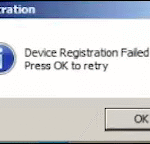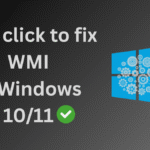Easily Update from Windows 10 Old Version to 22H2 New Version without losing your apps and data. If you’re still using Windows 10 old version like 1507, 1607, 1709 or any, it’s time for a major upgrade. Microsoft has ended support for this version, which means no more security updates or new features. The good news? Upgrading to the latest Windows 10 version 22H2 is easy—even if you’re running a much older build. In this article, we’ll walk you through the simplest and safest ways to upgrade from any old version to 22H2 without losing your files or apps.
Currently, I am experiencing an issue while using the Mantra MFS110 L1 device on older versions of Windows 10. Although the Mantra device driver and RD service are installed successfully, and a pop-up appears at the bottom-right corner saying Device Attached when the device is connected, nothing happens after that. But after upgrade it to Windows 10 22H2 the problem is solved, like Device Attached and Framework is ready to use both messages are coming now.
In comparison, the L0 device used to work properly on both older and newer versions of Windows 10. However, as per UIDAI guidelines, from June 2025 onwards, it is mandatory to use the Mantra L1 device. Therefore, it’s the right time to upgrade your system to Windows 10 version 22H2 to ensure full compatibility.
How to check I am running Older Windows 10?
Go to Run and type Winver command to check the Windows 10 version
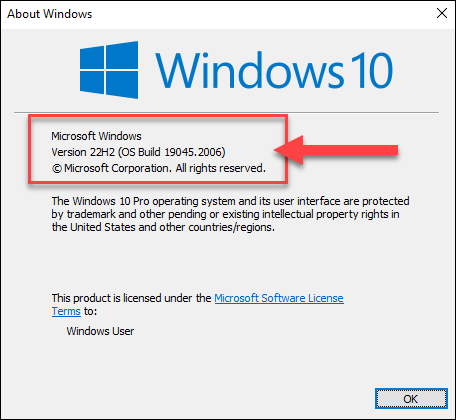
You can refer Windows 10 wiki for more history and change update by Microsoft.
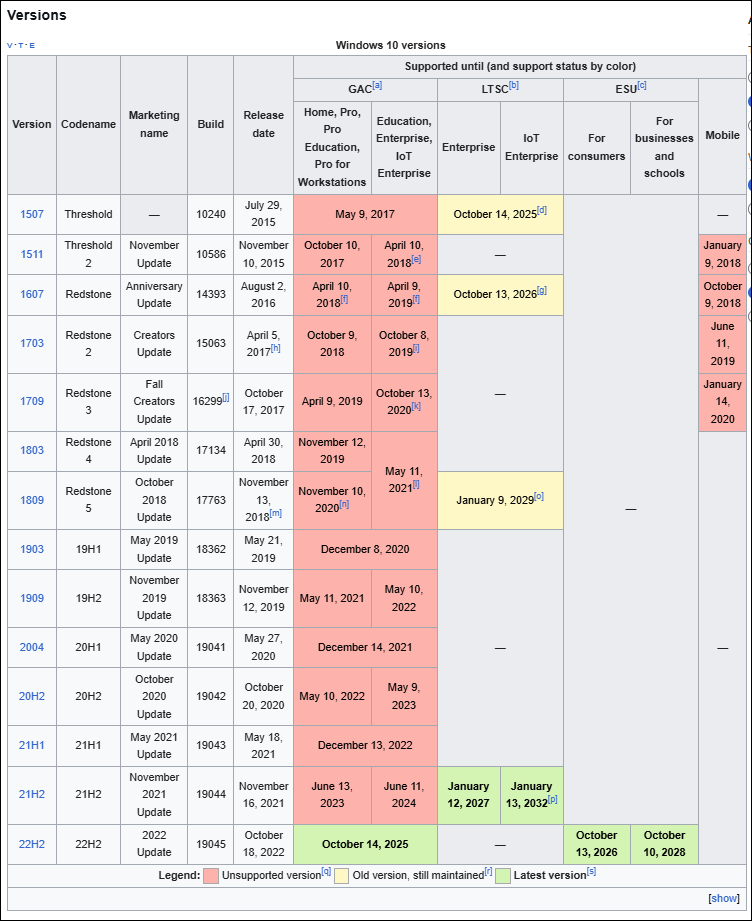
🔍 Why Should You Upgrade?
- Security Updates: Windows 10 Older version like 1507, 1607, 1709 or any no longer receives critical patches.
- New Features: 22H2 includes performance improvements, modern UI tweaks, and better hardware support ( Mantra L1 in my case here on Windows 10 ).
- App Compatibility: Many modern apps require newer Windows versions.
- Better Driver Support: New devices and peripherals may not work properly with older versions.
⚠️ Before You Start: Important Things to Check
| ✅ Backup Important Files |
| ✅ Ensure at least 30 GB free space |
| ✅ Plug in your laptop charger to avoid power loss |
| ✅ Temporarily disable antivirus or firewall software |
| ✅ Check for any pending Windows updates |
✅ Method 1: Update Using Windows 10 Update Assistant
This is the easiest and most user-friendly method to upgrade your Windows version.
Step-by-Step Guide:
- Visit the Official Microsoft Download Page
👉 https://www.microsoft.com/en-us/software-download/windows10 - Click on “Update Now”
This will download the Windows 10 Update Assistant tool. - Run the Windows 10 Update Assistant Tool
After launching it, the tool will check your current version and system compatibility. - Click “Update Now” to Begin
The assistant will download the latest version (22H2) and start the upgrade process. - Wait for the Installation to Complete
- Your system will restart several times.
- The upgrade can take 30 minutes to 1 hour depending on your system speed.
- After Final Reboot
You will be running Windows 10 version 22H2, with all your files and apps intact.
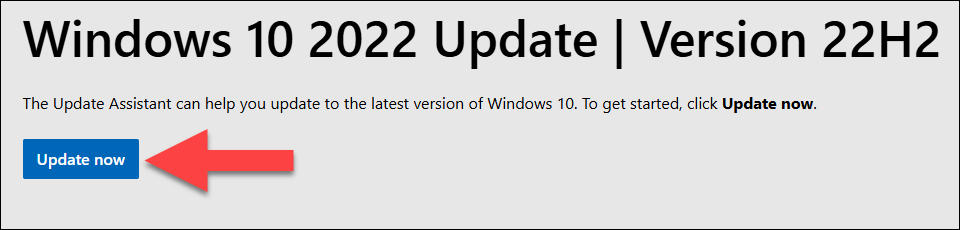
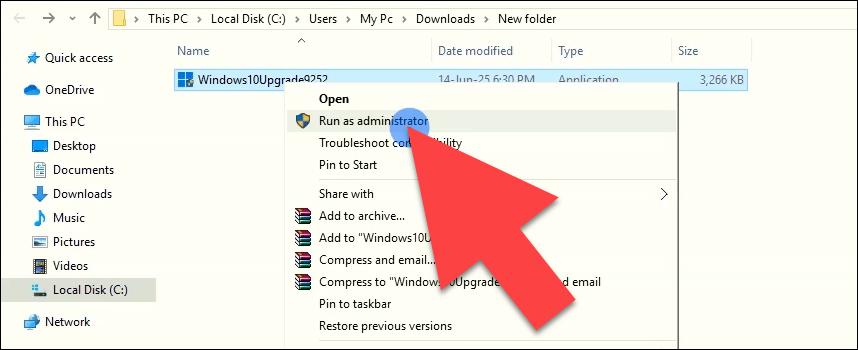
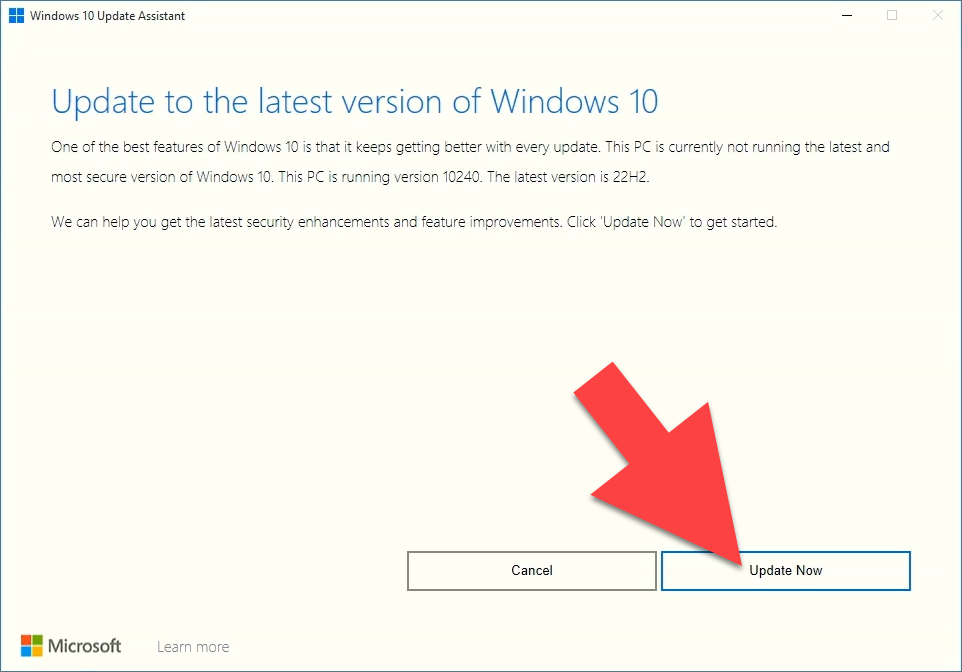
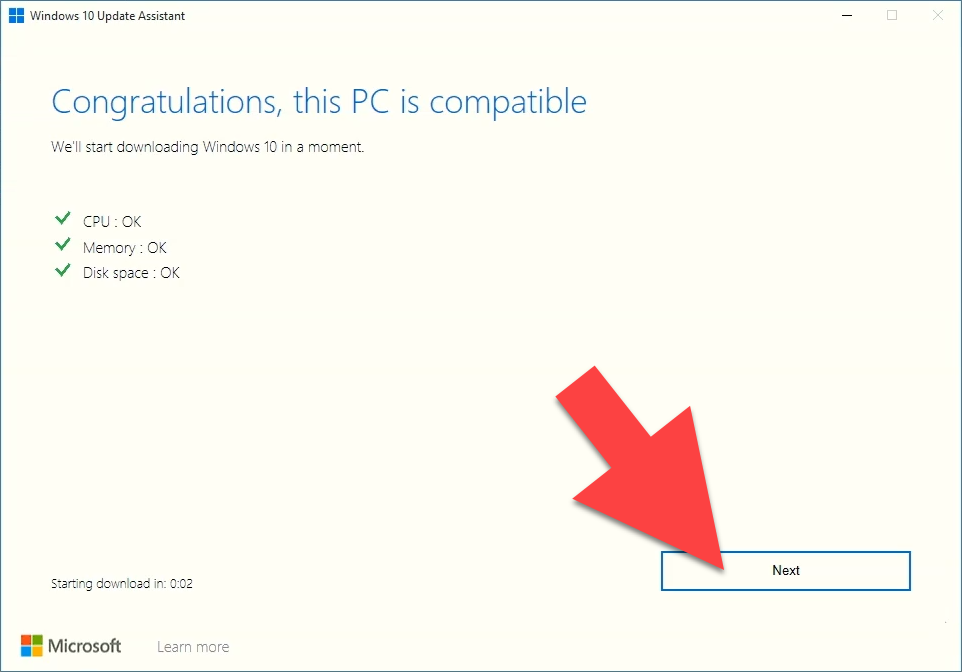
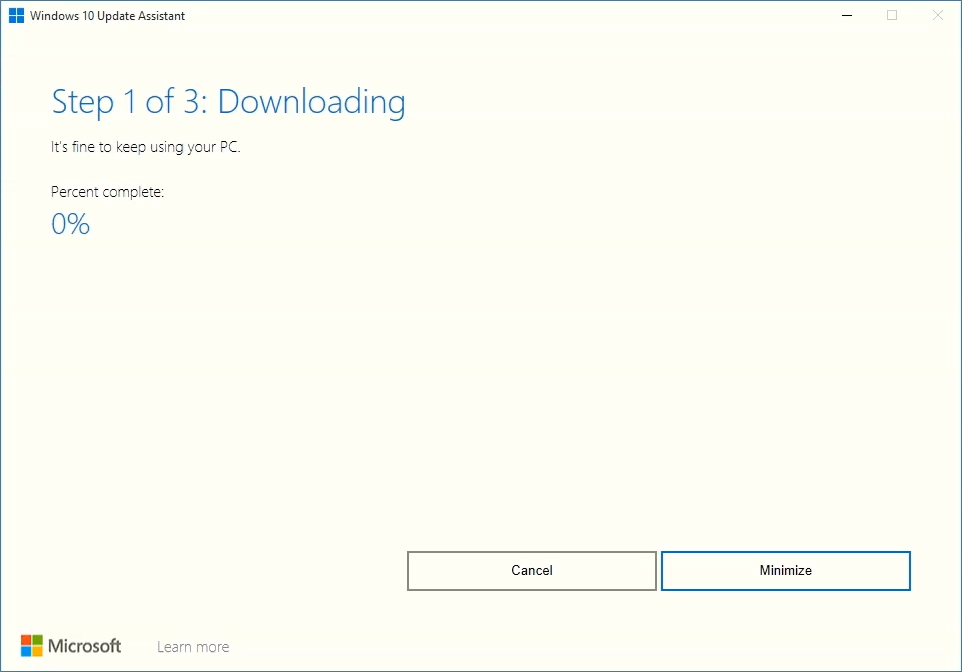
✅ Method 2: Update Using Media Creation Tool (Alternative Way)
If the Update Assistant fails or gives errors, the Media Creation Tool is a reliable alternative.
Steps:
- Visit the Official Microsoft Download Page
👉 https://www.microsoft.com/en-us/software-download/windows10 - Click on “Download Tool Now”
This will download the Windows 10 Update Assistant tool. - Run the Media Creation Tool
After launching it, the tool will check your current version and system compatibility. - Click “Upgrade this PC now” to Begin
The assistant will download the latest version (22H2) and start the upgrade process. - Follow the On-Screen Instructions
- Select “Keep personal files and apps” when prompted.
- The tool will download the necessary files and install the update.
- System Will Reboot Several Times
After the process is complete, you’ll be updated to version 22H2.
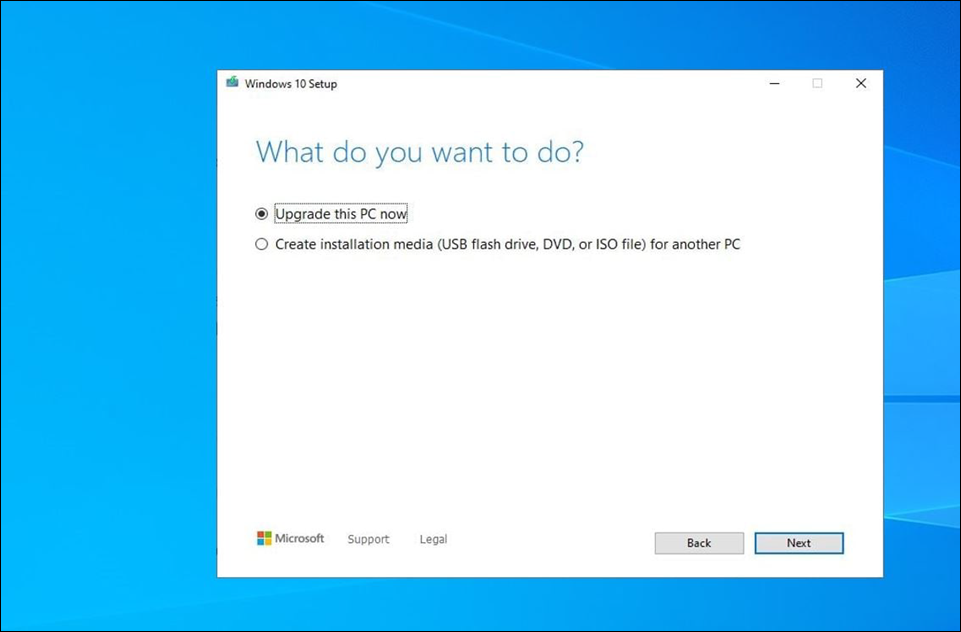
📦 Optional: Upgrade via ISO (Offline Method)
For advanced users or those with limited internet access:
- Download the official ISO using Media Creation Tool.
- Mount the ISO file (Right-click → Mount).
- Run
setup.exe. - Choose to Keep files and apps.
- Proceed with the installation.
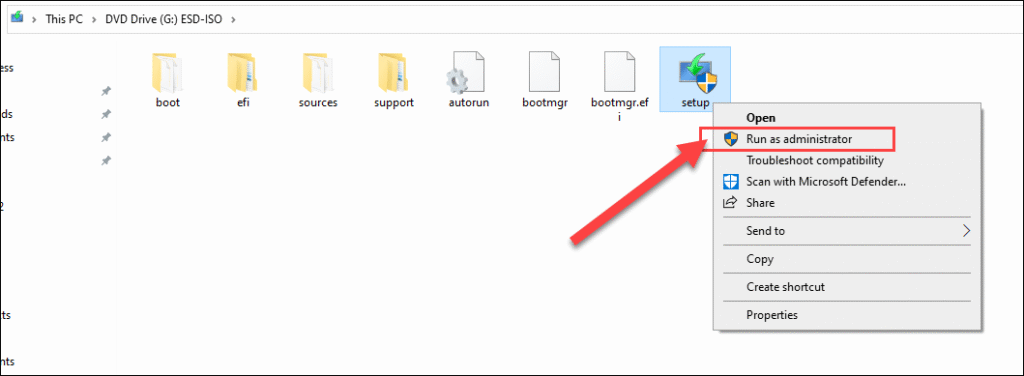
This method is especially helpful for IT professionals or bulk upgrades.
🤔 FAQs
❓Will I lose my files or programs?
No, as long as you choose “Keep personal files and apps” during the upgrade.
❓Can I upgrade directly from any older version to 22H2?
Yes, using the Update Assistant or ISO method.
❓Is it better to clean install?
Clean installs are good for performance but require backing up your data. Use it only if your system has issues.
🎯 Final Thoughts
Upgrading from Windows 10 old version 1507, 1607 or any to 22H2 is not only possible—it’s easy when you use the right tools. The Update Assistant is the quickest route for most users, while the Media Creation Tool and ISO provide alternatives if needed.
Don’t delay—upgrade today to enjoy better performance, stronger security, and continued support from Microsoft.
Sumit Kumar is an experienced IT professional specialized in Windows System and Network Administration. Miscrosoft & Cisco certified, he has worked with leading global IT firms, including TCS. YouTuber @ Computics Lab, Tech Blogger computicslab.in/blog. Developed tools like Mahesh Typing Tutor, JP Assist, and WMI Rocker under brand Computics Lab. Continues to simplify technology for everyday users.