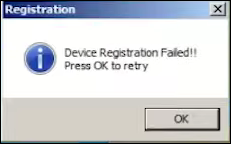Are you seeing the popup message for Morpho Device Registration Failed Press OK to retry when using a Morpho L0 biometric device on your Windows PC? You’re not alone. Many users have reported this issue in recent months, especially while performing Aadhaar authentication or other biometric operations.
In this article, we’ll explain the reasons behind this error and how to fix it permanently.
🚨 Why Am I Getting the Morpho Device Registration Failed Press OK to retry Error?
This error generally appears when there’s a problem with the Morpho L0 device registration or system compatibility. Here are the main reasons:
✅ 1. Morpho L0 Device is Not Whitelisted
Your Morpho L0 device may not be whitelisted anymore. STQC and UIDAI have started phasing out L0 devices, and many such devices have expired.
👉 How to Check Whitelist Status:
- Visit the official Morpho Device Status Checker website.
- Enter the serial number of your Morpho L0 device.
- If it shows “Not Whitelisted,” you’ll need to recharge or upgrade your device to L1.
⚠️ Morpho L0 devices are gradually being discontinued. It’s recommended to upgrade to Morpho L1 or Mantra L1 devices, which are STQC certified and UIDAI-approved.
✅ 2. Morpho Driver or RD Service Not Installed Properly
Improper installation of the device driver or RD (Registered Device) service can lead to pop-up errors like Device Registration Failed.
🔧 Follow These Installation Steps:
- Firstly Disconnect Morpho L0
- Uninstall any old Morpho drivers from Control Panel > Programs and Features.
- Permanently Delete Morpho related folders from C drive
- Set timezone to (UTC+5:30 Chennai, Kolkata, Mumbai, New Delhi) and set date & time to automatic
- Connect your Morpho L0 device now
- Download the latest Driver from the official Morpho website
- Run the installer as Administrator
- Restart your PC after installation
- Check your Morpho L0 status
Make sure that both the device driver and RD service are installed and running properly. This resolves 90% of issues related to device registration.
✅ 3. TLS 1.2 Not Enabled in Older Windows Versions
Morpho devices communicate with UIDAI servers over the TLS 1.2 protocol. But TLS 1.2 is not enabled by default in older Windows versions like Windows 7 and Windows 8.
💡 Solution:
- Install the KB3140245 Windows patch.
- Or simply download and apply our TLS 1.2 registry file to enable secure protocol support.
🔄 After applying the patch:
- Restart your computer.
- Verify if the device is working properly.
📝 TLS Compatibility Summary:
| Operating System | TLS 1.2 Enabled by Default | Registry Patch Needed |
|---|---|---|
| Windows 7 | ❌ No | ✅ Yes |
| Windows 8 / 8.1 | ❌ No | ✅ Yes |
| Windows 10 | ✅ Yes | ❌ No (mostly) |
| Windows 11 | ✅ Yes | ❌ No |
🔧 It’s also a good idea to update your .NET Framework to version 4.6 or higher for better compatibility.
✅ Conclusion
To resolve the Device Registration Failed, Press OK to Retry issue with Morpho L0:
- ✅ Check if the device is whitelisted.
- ✅ Ensure proper driver and RD service installation.
- ✅ Enable TLS 1.2 on older versions of Windows.
If the issue still persists, consider upgrading to Morpho L1 or Mantra L1 biometric devices, as L0 devices are slowly being phased out by UIDAI.
But in some cases, such as with SBI CSP users, L0 biometric devices are still required alongside L1 devices. However, considering that L1 devices are more secure, reliable, and scalable, it would make more sense for SBI to fully transition to L1-only as authentication with all services. Continuing to rely on L0 devices undermines the enhanced security and compliance benefits that L1 devices are designed to provide. It’s high time that SBI and similar institutions re-evaluate their policies to align with modern security standards.
🔗 Related Articles
- How to Install Mantra MFS110 L1 Device on Windows PC (2025 Step-by-Step Guide)
- Morpho L1 RD Service Installation in Windows PC (2025 Step-by-Step Guide)
Sumit Kumar is an experienced IT professional specialized in Windows System and Network Administration. Miscrosoft & Cisco certified, he has worked with leading global IT firms, including TCS. YouTuber @ Computics Lab, Tech Blogger computicslab.in/blog. Developed tools like Mahesh Typing Tutor, JP Assist, and WMI Rocker under brand Computics Lab. Continues to simplify technology for everyday users.