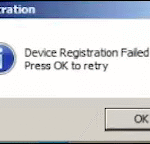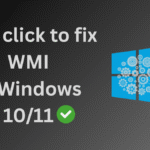Are some keys on your laptop keyboard not working properly? Experiencing issues like key shorting or unresponsive buttons? In such cases, it’s often best to disable the internal laptop keyboard and use an external USB or wireless keyboard instead.
However, disabling the built-in laptop keyboard can be tricky for the average user. That’s where Keypad Toggler comes in — a simple and effective tool that allows you to easily disable your laptop’s internal keyboard with just one click. Whether you’re using a USB keyboard, wireless keyboard, or Bluetooth keyboard, Keypad Toggler helps you avoid unnecessary keyboard issues and continue working without interruption.
🔧 How to Use Keypad Toggler to Disable Laptop Keyboard
Step 1: Download Keypad Toggler
Click the button below to easily download our Keypad Toggler tool. This utility helps you quickly disable your laptop’s internal keyboard with just a few clicks.
Step 2: Disconnect External Keyboard (Optional but Recommended)
Before using the tool, temporarily disconnect any external USB or wireless keyboards connected to your laptop. This step ensures that you only disable the internal laptop keyboard, not the external one by mistake.
Step 3: Run Keypad Toggler and Disable the Keyboard
- Launch the Keypad Toggler tool.
- Locate your laptop keyboard ID from the list displayed.
- Click on the “Disable Keypad” button to deactivate the internal laptop keyboard.
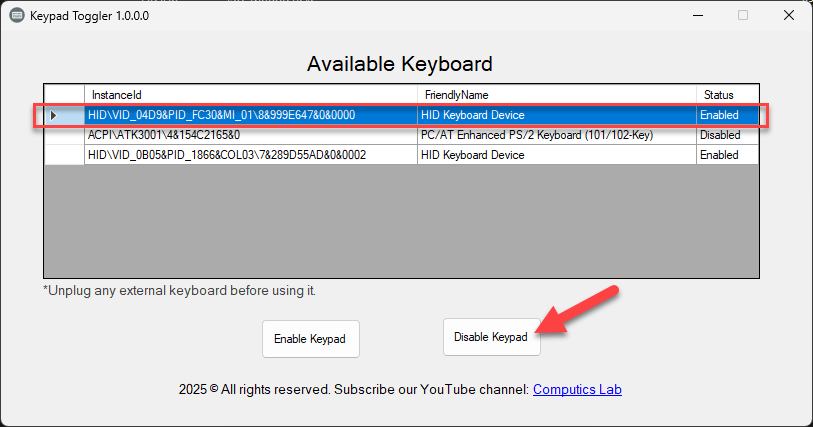
Step 4: Restart Your Laptop
After disabling the internal keyboard using Keypad Toggler, restart your laptop. Once it reboots, the laptop’s built-in keyboard will no longer function as it is now in a disabled state.
Step 5: Connect Your External Keyboard
Now, you can plug in your external USB keyboard or connect any wireless/Bluetooth keyboard to your laptop and use it without any issues.
📝 Note: Re-enable Laptop Keyboard Anytime
If you ever want to re-enable your laptop’s internal keyboard, simply open the Keypad Toggler tool again and click the “Enable Keypad” button. Your keyboard will be restored to working condition instantly.
📹 Watch How It Works (YouTube Videos)
Here are some helpful YouTube videos that explain how to disable Laptop Keyboard:
Sumit Kumar is an experienced IT professional specialized in Windows System and Network Administration. Miscrosoft & Cisco certified, he has worked with leading global IT firms, including TCS. YouTuber @ Computics Lab, Tech Blogger computicslab.in/blog. Developed tools like Mahesh Typing Tutor, JP Assist, and WMI Rocker under brand Computics Lab. Continues to simplify technology for everyday users.