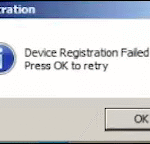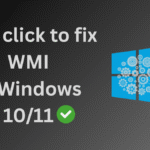Microsoft has recently announced the Windows 10 Extended Security Updates (ESU) program for users who wish to continue using Windows 10 on their current systems. Through this program, users can extend security update support for free or at a minimal cost. This is especially useful for those who cannot upgrade to Windows 11 due to unsupported hardware or other reasons. With ESU, users can continue receiving critical security updates even after Windows 10 reaches its end of support on October 14, 2025. However, it is important to enroll your device in the ESU program, as systems not enrolled will stop receiving updates, increasing the risk of malware and cybersecurity threats.
The ESU program provides only critical and important security updates, as defined by the Microsoft Security Response Center (MSRC). It does not include feature updates, product enhancements, or technical support from Microsoft. In short, Microsoft is offering more time to users who are unable to transition to Windows 11. If you still plan to use Windows 10 after October 14, 2025, it is strongly recommended to enroll your device in the ESU program. Enrollment is open until October 13, 2026, so users have ample time to opt in and secure their systems during the transition period.
Requirement To Enroll in ESU
Before starting enrollment in ESU make sure your Windows 10 meets the following requirements:
- Windows 10, version 22H2 Home, Professional, Pro Education or Workstation edition
- Windows 10 22H2 must be updated to the latest build
- Microsoft account with administrative privileges
- The ESU license is tied to your Microsoft Account
- The Microsoft Account can’t be a child account
How To Get Free Windows 10 ESU
You can enroll in ESU by one of the following three ways:
1. Syncing your PC with Windows Backup (recommended)
- Go to Settings and Turn on Windows Backup to OneDrive and get the free ESU enrollment
- Microsoft Account needed to sign-in
- Enable what to backup (recommended less file because you have only 5GB free space over OneDrive)
- I would recommend do not backup whole Drive or image or videos, because it will take more space to gather and you will have to buy space over OneDrive. Try to maintain only 2-3GB always
- Make sure Document, Downloads, Desktop not much have data stored in it
- System settings and Personalization wont take much space, no need to worry about it
2. 1000 Microsoft Rewards Points
- If you have already 1000 or more Microsoft Rewards Points then you can redeem it and get the free ESU enrollment
- If you don’t have, install and use Bing search after sign-in with your Microsoft account and complete the activites
- By completing such activites over there you will earn rewards
- Once you have 1000 rewards, redeem it to get free ESU for Windows 10
3. One-time purchase of $30 USD or local currency equivalent with applicable tax
- Have much money! 😊 go with One time purchase option and instantly enroll the device and get the updates.
Enroll Your Windows 10 in ESU
All Windows 10, version 22H2 will be able to join ESU program:
- Go to Settings > Update & Security > Windows Update
- Click on Enroll Now
- Now wizard will open and tell you Choose how you want to enroll
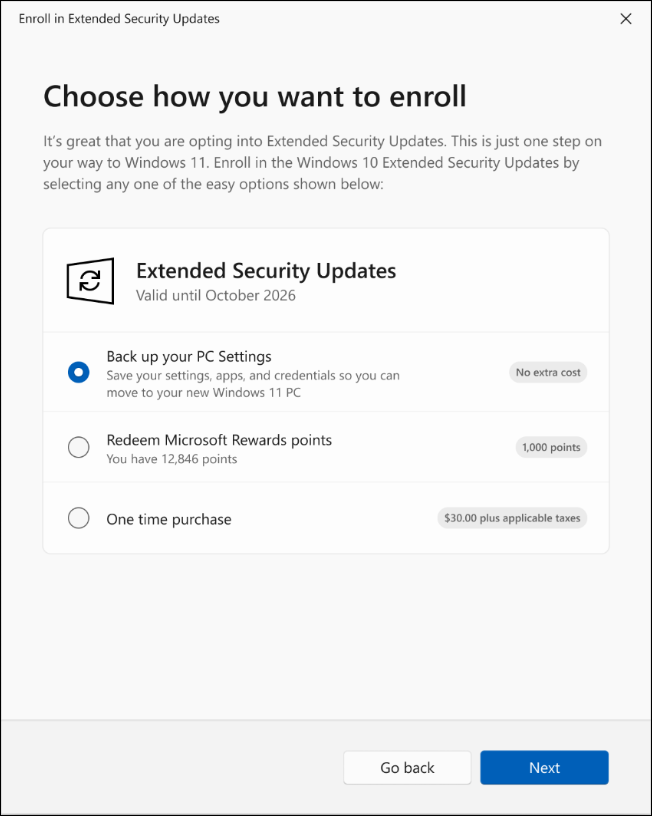
Further you will get the notification about one more year till 2028.
Sumit Kumar is an experienced IT professional specialized in Windows System and Network Administration. Miscrosoft & Cisco certified, he has worked with leading global IT firms, including TCS. YouTuber @ Computics Lab, Tech Blogger computicslab.in/blog. Developed tools like Mahesh Typing Tutor, JP Assist, and WMI Rocker under brand Computics Lab. Continues to simplify technology for everyday users.